Import Dips
Joint Orientations can be imported from a Dips file into a RocSlope2 model. This feature can be helpful when analyzing a large number of joint orientation data.
Dips is a program for the graphical and statistical analysis of orientation data using stereonets, available from Rocscience.
To import joint orientation information from a Dips file for a RocSlope2:
- Select Home > Joints > Orientations

- Select the Import Dips button at the bottom of the Define Joint Orientations dialog.
- This will prompt the File Explorer to open. Navigate to the desired folder and open the desired Dips file. You may choose from:
- Dips .dip files
- Dips .dips6 files
- Dips .dips7 files
- Dips .dips8 files
*.dwp and *.dipsvs files are auxiliary data files generated by the Dips program. They are used to store joint set information and other data.
- When a Dips file is selected, the Import from Dips dialog will open.
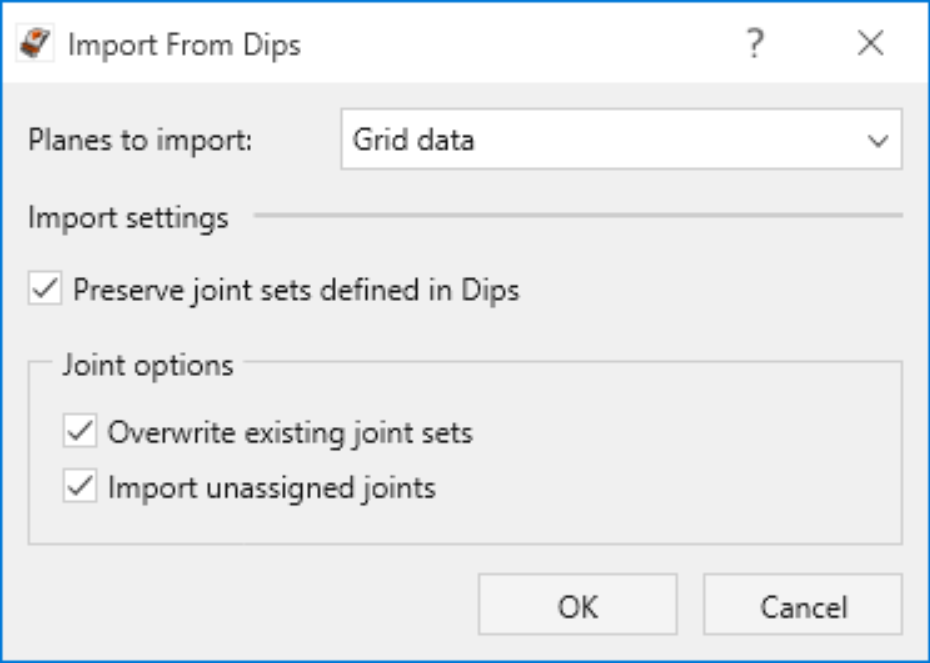
- Within the dialog, select the relevant Planes to Import.
- If Preserve joint sets defined in Dips is selected, the Joint Sets defined in the Dips file will be imported into RocSlope2 as separate Joint Sets including their respective joint orientations. If it is not selected, then the users can select one predefined joint set from the Define Joint Orientation dialog to import all the Dips joint orientation data to.
- Under Joint Options, select whether existing joint sets/orientations should be overwritten. If Import unassigned joints is enabled, joints that are not part of a joint set in the Dips file will be imported into a separate joint set in RocSlope2 and named 'Dips Joint Set Unassigned'.
- If you are importing Mean Set Planes, select the Terzaghi Weighting method. This setting is used to account for bias correction in joint orientation measurements (see the Dips documentation for information about bias correction weighting).
- Select OK to view the updated data in the Define Joint Orientation chart.
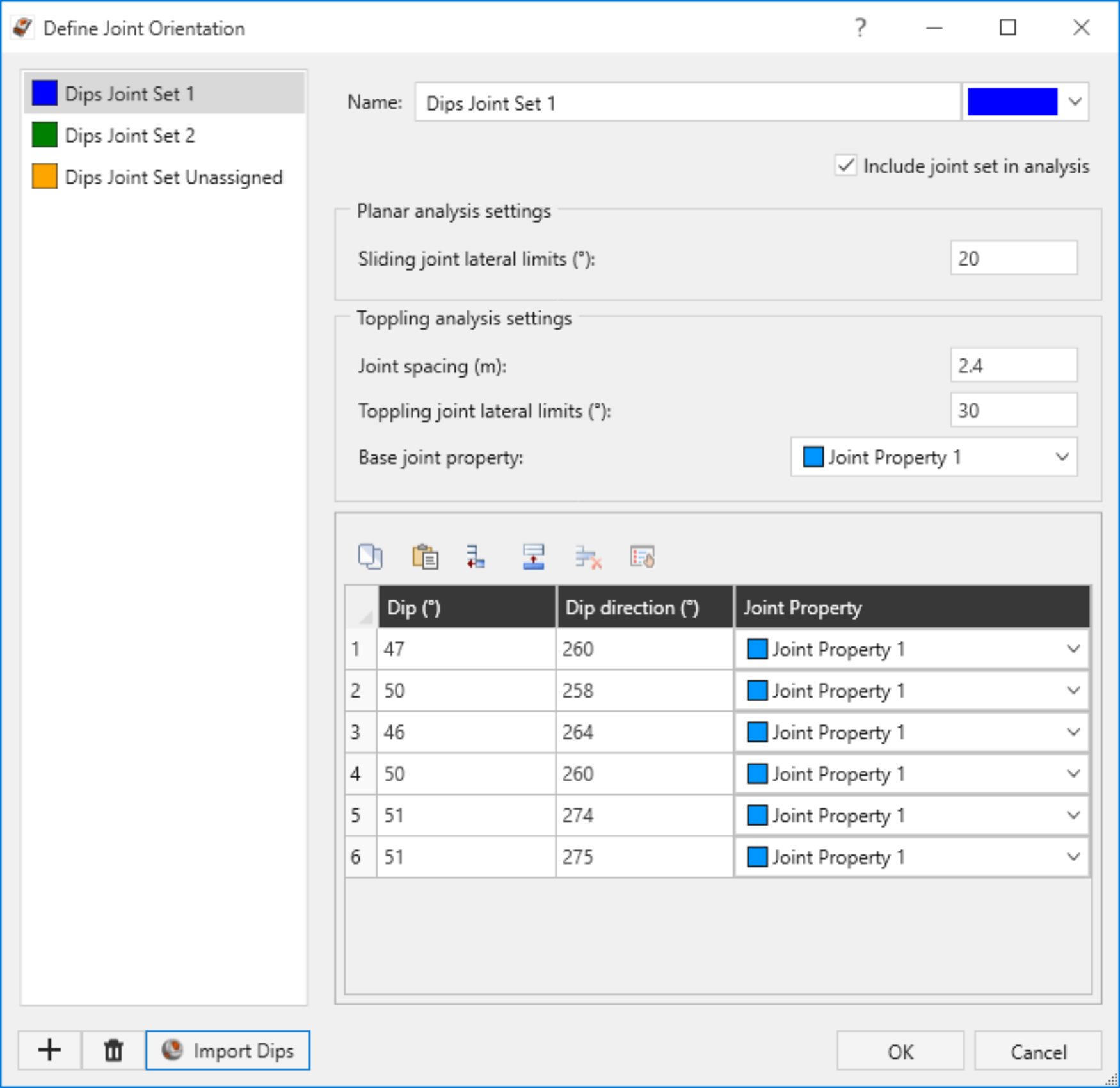
For more information on importing joint orientations from Dips, see Tutorial 2- Importing a Dips File.