7 - Automate Deterministic Analysis
1.0 Introduction
The Automate Compute option helps users quickly generate results for several RocSupport analysis cases at a time by reading in various model inputs from Excel. In this tutorial, we will automate the computation of three unique Deterministic analysis cases (i.e., three tunnel cases).
Topics Covered in this Tutorial:
- Deterministic Analysis RocSupport Model
- Input Excel File Format
- Adding Input Excel File(s) to Automate Compute File Queue
- Output RocSupport Automate Compute Results File
- RocSupport Automate Compute Error Log
Finished Product:
The finished products of this tutorial can be found in the Tutorial 7 Automate Compute - Deterministic Analysis folder, located in the Examples > Tutorials folder in your RocSupport installation folder. Inside, you will find:
- Tutorial 07 Automate Compute - Deterministic_base file.rsp RocSupport model file setup for automation
- Tutorial 07 Automate Compute - Deterministic_inputs.xlsx Excel input file
- Tutorial 07 Automate Compute - Deterministic_inputs folder containing the computed results files
2.0 Creating a New File
If you have not already done so, run the RocSupport program:
- Double-click the RocSupport icon in your installation folder or select Programs > Rocscience > RocSupport > RocSupport in the Windows Start menu.
When the program starts, there are no Models loaded. You need to create a new project as follows:
- Select: File > New

Whenever a new file is created, the Ground Reaction View is displayed. The view shows the Ground Reaction Curve based on the default Tunnel and Rock Parameters.
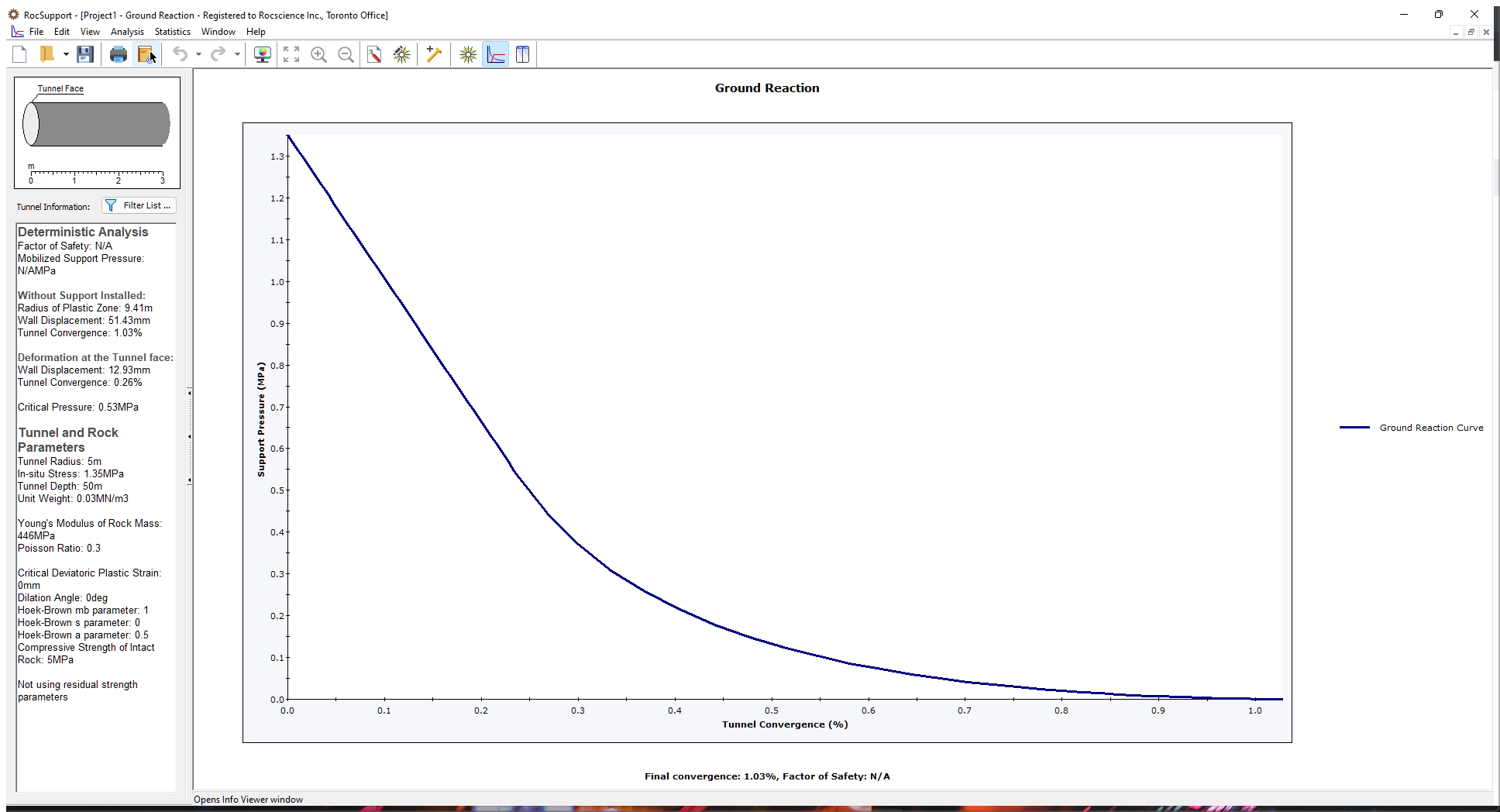
If the RocSupport application window is not already maximized, maximize it now so that the full screen is available for viewing the model.
Before we are ready to run the Automate Compute, we must first set up the model environment in the following dialogs:
- Project Settings
- Tunnel and Rock Parameters
- Support Parameters
3.0 Project Settings
First, set the model Units, and Analysis Type.
- Select Project Settings
 from the Analysis menu to open the Project Settings dialog.
from the Analysis menu to open the Project Settings dialog. - Set the Units = Metric, stress as MPa
- Set the Analysis Type = Deterministic
- Set Solution Method = Lee and Pietruszczak (2008)
- Set Modulus Estimation Method for Generalized Hoek-Brown Materials = Simplified Hoek-Diederichs (2006)
- Select Ok to close the dialog
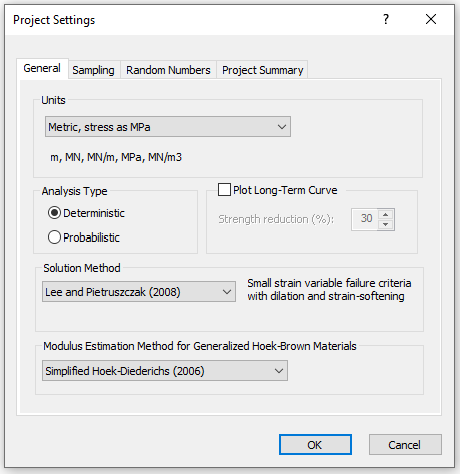
4.0 Tunnel and Rock Parameters
Next, set the optional Tunnel and Rock Parameters.
- Select Tunnel Parameters
from the Analysis menu to open the Deterministic Tunnel and Rock Parameters dialog.
- Check the Residual check box and keep all the other check box controls in the default state.
Keep in mind that the following are required input parameters that have to be specified later on in the Input Excel File
- Tunnel Radius
- In-Situ Stress
- Young's Modulus
- Poisson ratio
- Critical Deviatoric Plastic Strain
- Dilation Angle
- Residual Dilation Angle
- Compressive Strength of Intact Rock
- Residual Compressive Strength of Intact Rock
- mb
- s
- a
- Residual mb
- Residual s
- Residual a
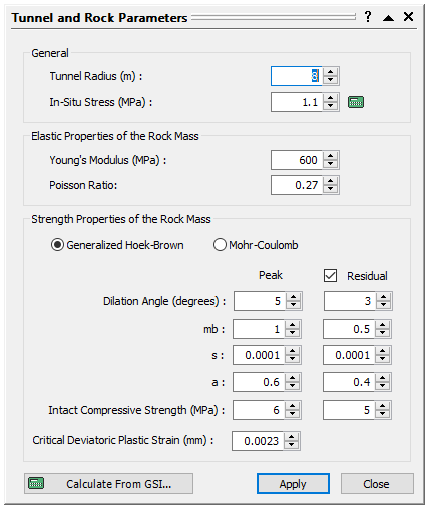
5.0 Support Parameters
Next, set the optional Support Parameters.
- Select Support Parameters
 from the Analysis menu to open the Deterministic Support Parameters dialog.
from the Analysis menu to open the Deterministic Support Parameters dialog. - Navigate to the Shotcrete tab.
- Check on the Add Support check box and keep all the other check box controls in the default state.
Keep in mind that the following are required input parameters that have to be specified later on in the Input Excel File:
- Thickness
- Uniaxial compressive strength
- Young's Modulus
- Poisson ratio
- Distance from tunnel face
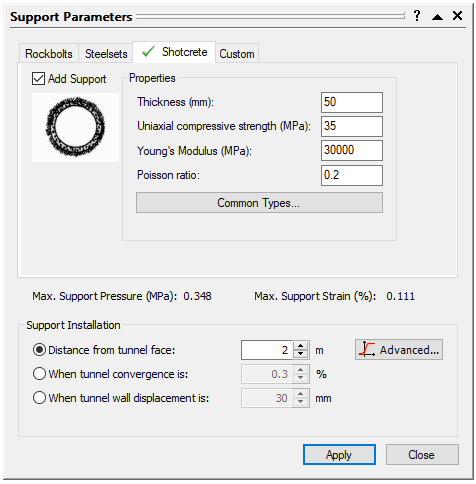
6.0 Input Excel File
Now, let's take a look at the structure of the input Excel file.
- Obtain the RocSupport Deterministic Excel Template by creating a New Project
 and by selecting Analysis > Automate Compute > Deterministic Excel Template.
and by selecting Analysis > Automate Compute > Deterministic Excel Template.
A Read-Only Excel workbook titled RocSupport Automation Template_Deterministic.xlsx will be automatically opened (if you have Excel installed on your local machine).
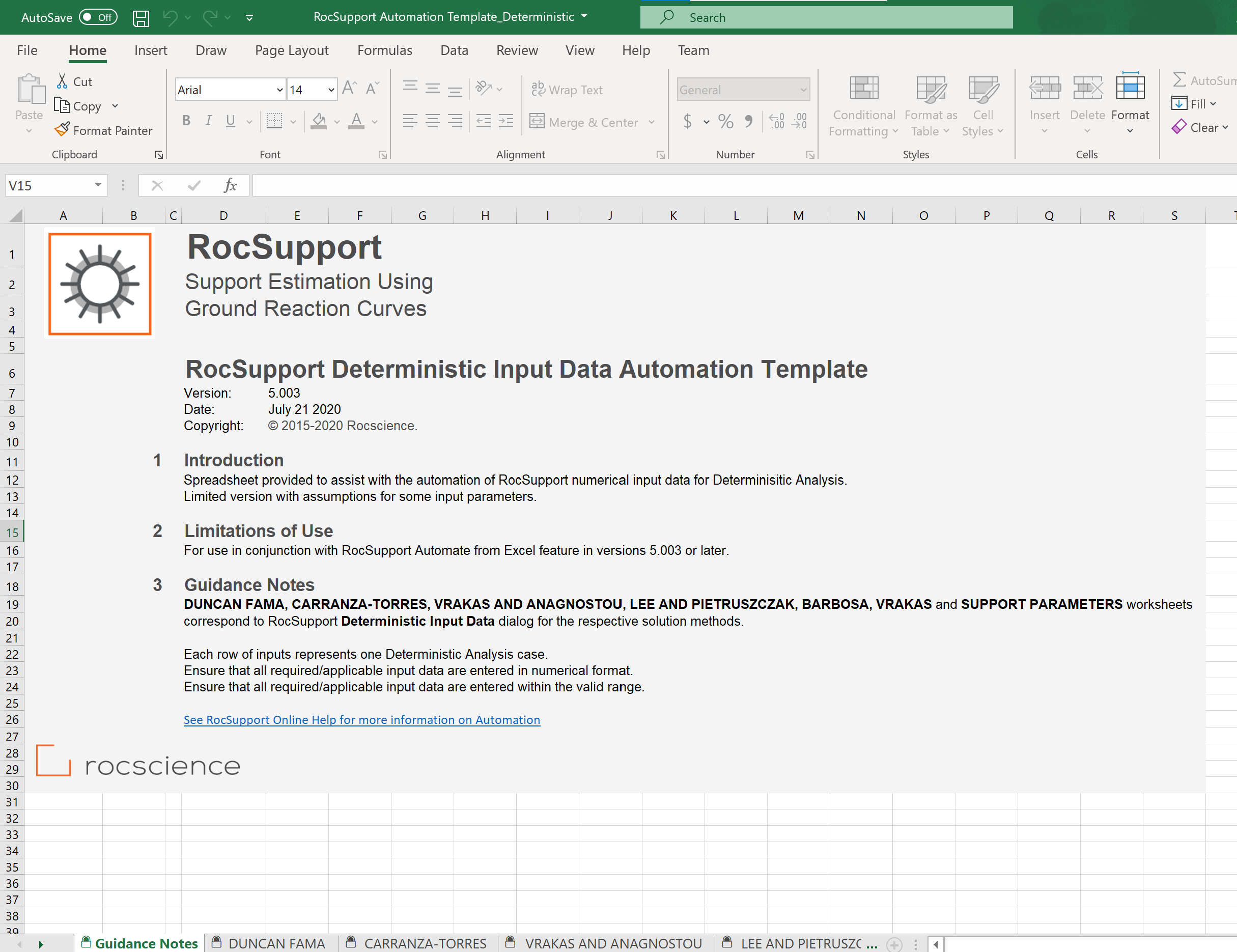
The RocSupport Deterministic Input Data Automation Template Excel workbook and worksheets are protected to prevent any accidental modifications to the tab structure and headers. The input Excel template contains 7 worksheets for inputting numerical parameters for automation.
- Create a folder called Tutorial 7 Automate Compute - Deterministic.
- Navigate to the LEE AND PIETRUSZCZAK worksheet
Each worksheet contains fields for the necessary inputs related to each solution method available in RocSupport. For this tutorial, we will choose the Lee and Pietruszczak method.
- Under the Tunnel ID column, provide the names of the tunnel cases. We will name them arbitrarily Tunnel A, Tunnel B, and Tunnel C. Each row in the input Excel file represents one Deterministic Analysis case in RocSupport.
- Enter the following values for the general properties of the tunnel and elastic/plastic properties of the rock.
Tunnel ID | Rock Parameters | Rock Parameters | |||||||||||||
General | Elastic/Plastic Properties | ||||||||||||||
Radius | In-Situ Stress | Young's Modulus | Poisson Ratio | Critical Deviatoric Plastic Strain | |||||||||||
Tunnel A | 8.0 | 1.10 | 600 | 0.0023 | 5 | ||||||||||
Tunnel B | 7.5 | 1.25 | 610 | 0.0021 | 0 | ||||||||||
Tunnel C | 8.2 | 1.30 | 595 | 0.0019 | 2 | ||||||||||
Strength Properties | |||||||||
Dilation Angle | Residual Dilation Angle | Compressive Strength of Intact Rock | Residual Compressive Strength of Intact Rock | mb | s | a | Residual mb | Residual s | Residual a |
5 | 3 | 6 | 5 | 1.0 | 0.0001 | 0.60 | 0.50 | 0.0001 | 0.4 |
0 | 0 | 6 | 4 | 1.2 | 0.0002 | 0.52 | 0.52 | 0.00018 | 0.4 |
2 | 1 | 5 | 4 | 1.4 | 0.0003 | 0.45 | 0.45 | 0.00025 | 0.4 |
The LEE AND PIETRUSZCZAK worksheet should look like this:

- Navigate to the SUPPORT PARAMETERS worksheet
- Under the Tunnel ID column, provide the names of the tunnels (Tunnel A, Tunnel B, Tunnel C).
- Enter the following:
Tunnel ID | Support Parameters | ||||
Shotcrete Properties | Support Installation | ||||
Thickness | Uniaxial Compressive Strength | Young's Modulus | Poisson ratio | Distance from tunnel | |
Tunnel A | 60 | 28 | 30000 | 0.22 | 2 |
Tunnel B | 55 | 25 | 29850 | 0.25 | 2 |
Tunnel C | 65 | 30 | 32100 | 0.24 | 2 |
The SUPPORT PARAMETERS worksheet should look like this:

- Save the Excel file as Tutorial 7 Automate Compute - Deterministic_inputs.xlsx to the Tutorial 7 Automate Compute - Deterministic folder previously created
We are now ready to automate computations in RocSupport by reading from the input Excel file.
7.0 Automate from Excel
- Return back to the RocSupport model.
The Automate Compute dialog allows you to add Excel input automation files to the queue, select an output format, and compute the results. To open the dialog:
- Select: Analysis > Automate Compute > Automate from Excel

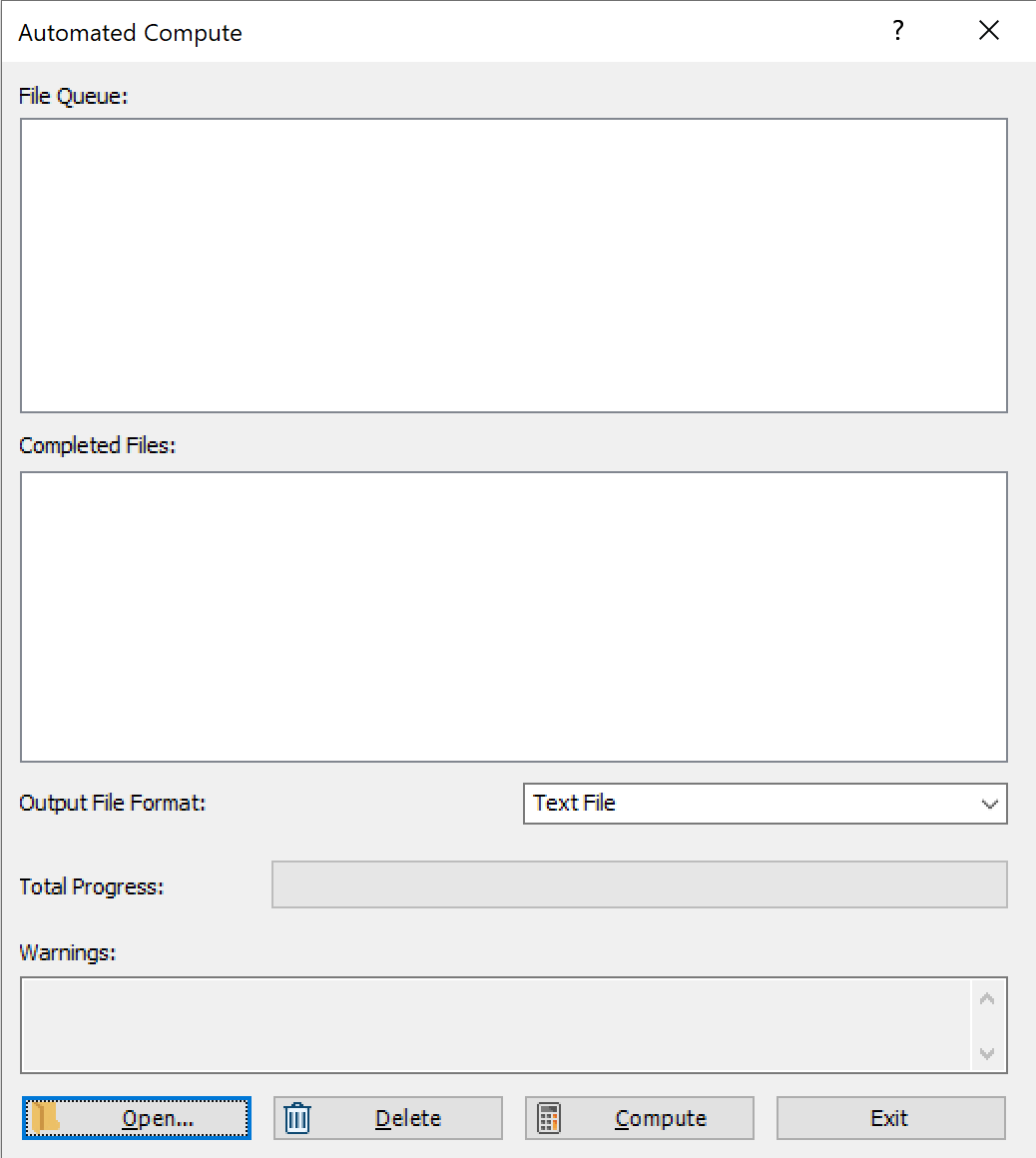
7.1 ADD FILES TO FILE QUEUE
To add multiple files to the File Queue:
- Select Automate from Excel
 from the Analysis menu to open the Automated Compute dialog.
from the Analysis menu to open the Automated Compute dialog. - Select the Open
 button to open a standard dialog to choose an Excel input file. Navigate to the Tutorial 7 Automate Compute - Deterministic folder and select the Tutorial 07 Automate Compute - Deterministic_input.xlsx file.
button to open a standard dialog to choose an Excel input file. Navigate to the Tutorial 7 Automate Compute - Deterministic folder and select the Tutorial 07 Automate Compute - Deterministic_input.xlsx file.
You will see the Excel input file appear under the File Queue list box.
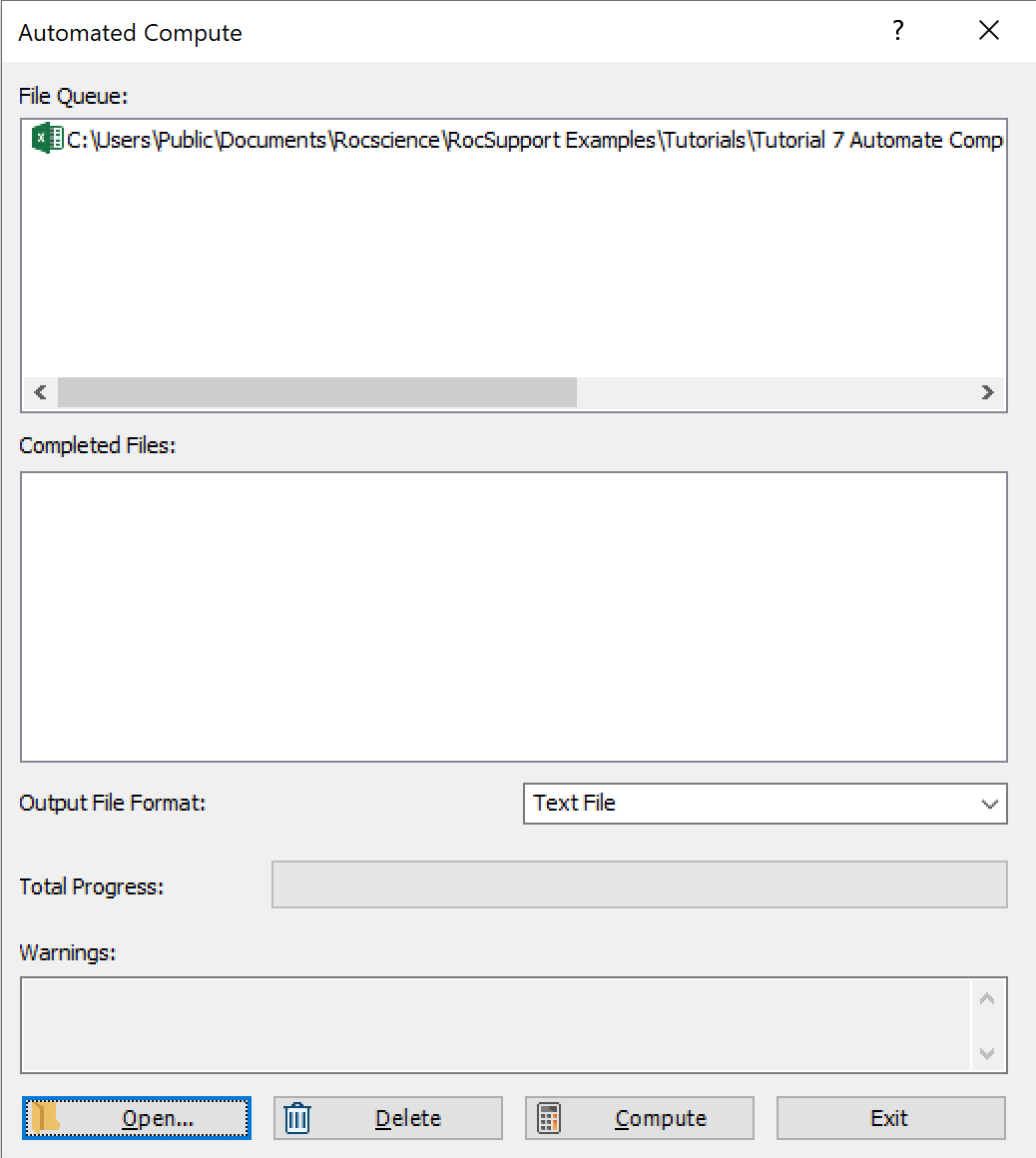
8.0 Output Result Files
Results files are automatically generated and saved into the same directory as the input Excel file after Automated Compute is complete. Before we run Compute, first ensure that the Output File Format is set to the desired format. Users can select from either Test File or Excel format.
8.1 TEXT FILE FORMAT
While still in the Automated Compute dialog:
- Set the Output File Format dropdown to Text File.
- Select the Compute button to start the automated computing process
- When all files have finished computing, select Close to exit the dialog.
The Total Progress can be seen at the bottom of the dialog. When files have finished computing, they will appear in the Completed Files list box.
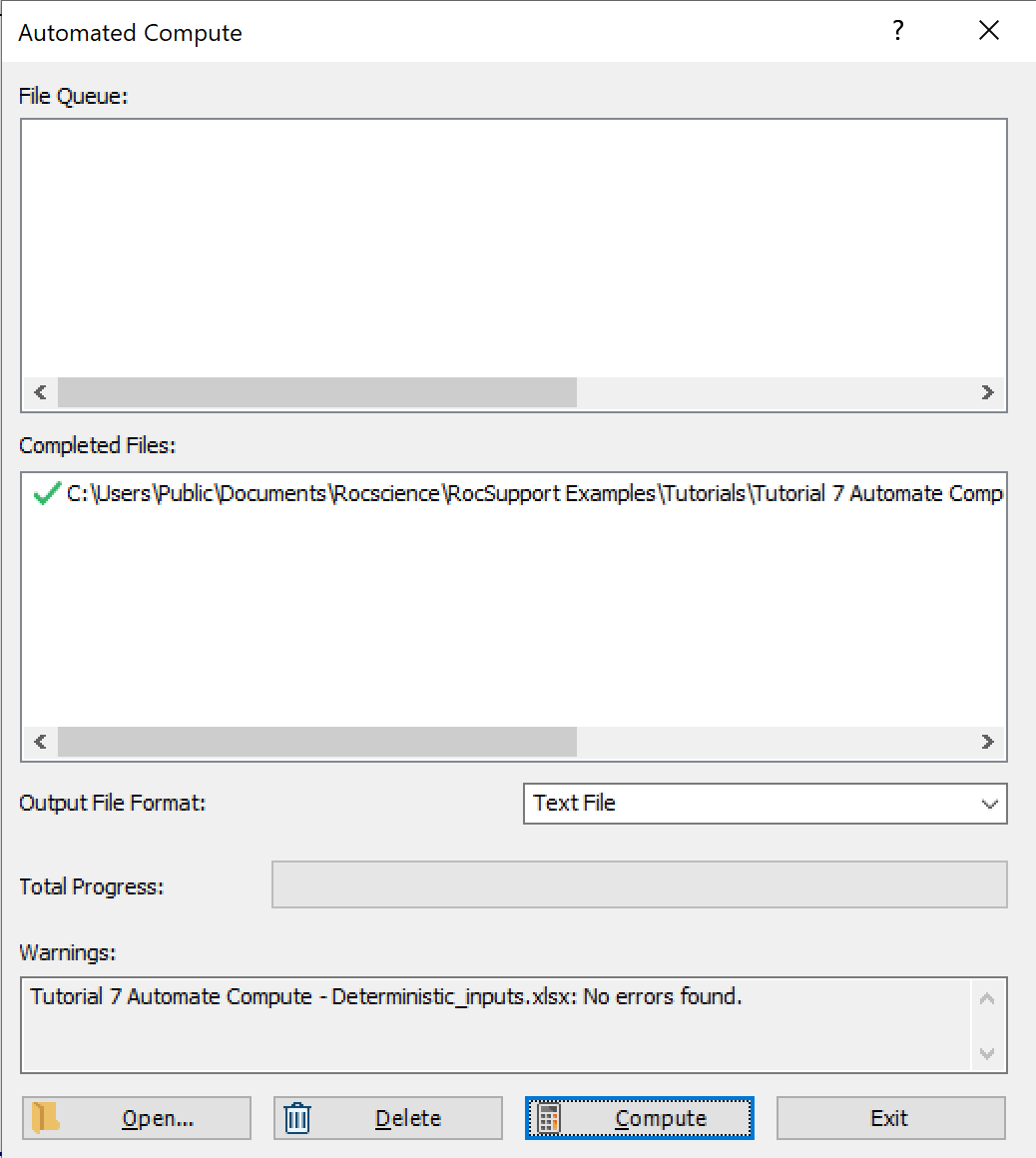
For each input Excel file, a test file (.txt) containing all results data is generated.
For a Deterministic Analysis (Tutorial 7 Automate Compute - Deterministic_inputs.xlsx), the results data for all cases are outputted following the header row. Each row of data represents one analysis case (i.e., one tunnel case). Each data type is separated by a comma (,) for easy parsing.
- Take a look at the Results.txt result file

8.2 EXCEL FILE FORMAT
Now, we will do the same as before, but this time we will generate the results as an Excel output file format.
- Select Automate from Excel
 from the Analysis menu to open the Automated Compute dialog.
from the Analysis menu to open the Automated Compute dialog. - Select the Add Files button to open a standard dialog to choose an Excel input file. Navigate to the Tutorial 7 Automate Compute - Deterministic folder and select the Tutorial 7 Automate Compute - Deterministic.xlsx file.
- Set the Output File Format dropdown to Excel
- Select the Compute button to start the automated computing process.
- When all files have finished computing, select Close to exit the dialog.
You will see the Excel input file appear under the File Queue list box.
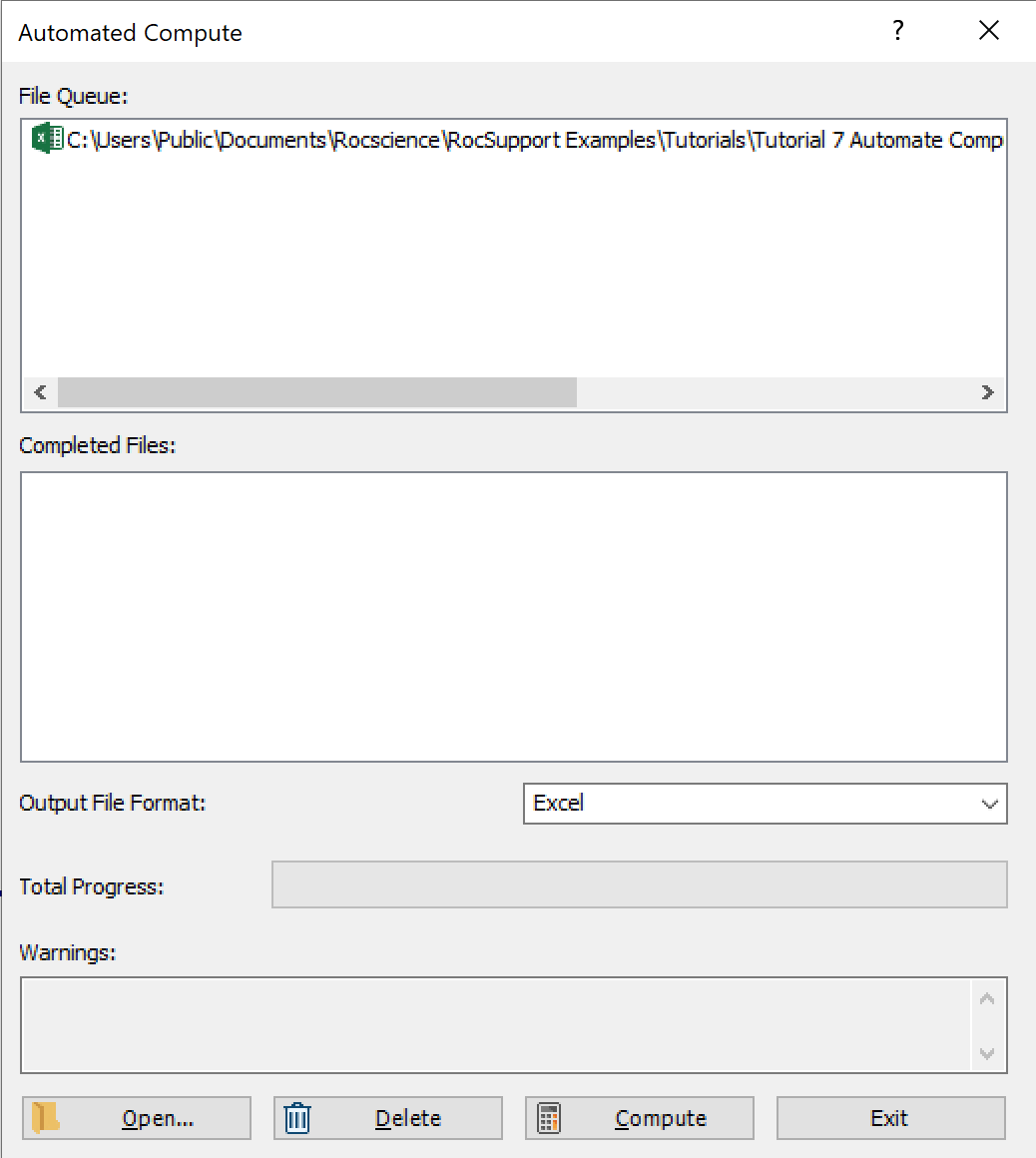
For each input Excel file, an Excel file (.xlsx) containing all results data is generated.
For a Deterministic Analysis (Tutorial 7 Automate Compute - Deterministic.xlsx), the results data for all cases are outputted following the header row. Each row of data represents one analysis case (i.e., one tunnel case). Each data type is separated by a column.
- Take a look at the Results.xlsx result file.

9.0 Error Log
As you may have noticed, an Error Log is also generated for each input Excel file. For each input Excel file, an Error Log text file (Automate Compute Error Log.txt) is generated, and saved into the same directory as the output file directories. Always check that the Error Log reports "No errors found" before post-processing the raw results data. If any errors do occur as a result of missing (i.e., blank cells) or invalid inputs, the Error Log will indicate which worksheet(s) and cell(s) are problematic.
This concludes the tutorial. You are now ready for the next tutorial, Tutorial 08 - Automate Probabilistic Analysis from Excel in RocSupport.