Smarter Support Design in RocSlope2: Introducing Intelligent Support Optimization
Support design in rock slope stability analysis can be one of the most time-consuming parts of the modeling workflow, especially when working with thousands of blocks. RocSlope2’s existing Add Bolt Pattern tool already enables users to define custom bolt properties and layouts, but configuring bolt spacing to meet safety targets has often required repetitive manual adjustments. Engineers would tweak horizontal and vertical spacing values until the desired Factor of Safety (FoS) was achieved for all analyzed blocks. This led to a time-intensive process, particularly for large models.
With the release of RocSlope2 v1.006, this process becomes significantly more efficient. The new Intelligent Support Optimization feature introduces automation into support layout design by allowing users to specify a target Design FoS and automatically generate an optimal bolt spacing configuration that satisfies it across all analyzed blocks. This eliminates the need for trial-and-error and repetitive iteration, helping engineers arrive at design-ready solutions more quickly – while reducing the risk of overdesign.
Built directly into the Add Bolt Pattern dialog, this enhancement maintains a familiar workflow while offering greater design speed and confidence. It’s especially valuable in high-volume analysis scenarios where thousands of blocks must be stabilized efficiently. Intelligent Support Optimization empowers engineers to make smarter, faster decisions; without compromising safety or control.
What’s New?
The new Intelligent Support Optimization feature in the Add Bolt Pattern dialog introduces automation and intelligence into this support design process. With this feature, we can now:
- The ability to automatically calculate optimal bolt spacing that meets a specified Design Factor of Safety across all analyzed blocks.
- Auto-optimization of bolt spacing within Square or Rectangle bolt patterns – reducing manual setup while maintaining flexibility.
- Dynamic re-optimization when you change input parameters, slope or joint configuration, bolt properties or FoS targets, with no need to restart or rerun full workflows.
How It Works:
- Start with Bolt Definition
Under Support > Define Bolt Properties, define the bolt type and strength properties of the bolts you want to use.
- Choose a Pattern Configuration
Navigate to Support > Add Bolt Pattern, where you can either:- Manually provide values for the Horizontal and Vertical Spacing
- Select the Use Intelligent Support Optimization checkbox to design optimal bolt pattern spacing that satisfies the Design Factor of Safety for all analyzed blocks.
Let’s consider the following model. In this model, we have 9233 Wedge blocks, 12 Planar blocks and 16 Toppling blocks formed.
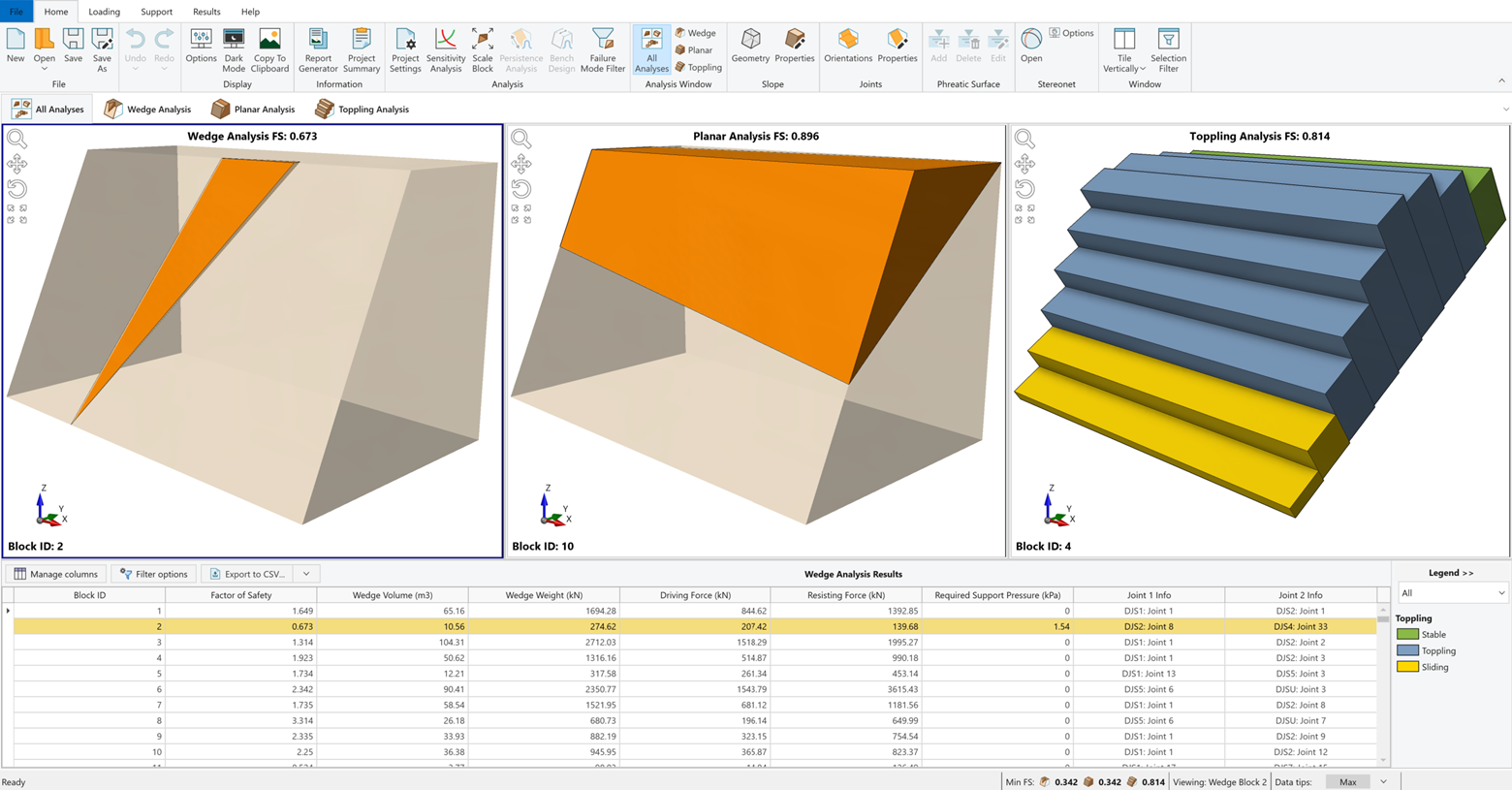
3. Run the Analysis
- Once the Use Intelligent Support Optimization checkbox is selected under Bolt Pattern Configuration, RocSlope2 allows users to select either a Square or Rectangle bolt pattern, which determines how bolts are spaced throughout the model.
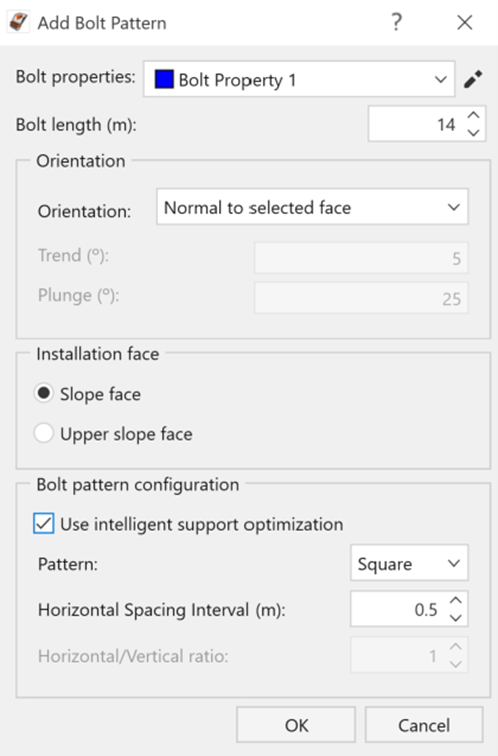
- RocSlope2 automatically looks for the minimum bolt spacing required for the given configuration, to meet the Design Factor of Safety for all analyzed blocks. In this case, the Design Factor of Safety is set as 1.
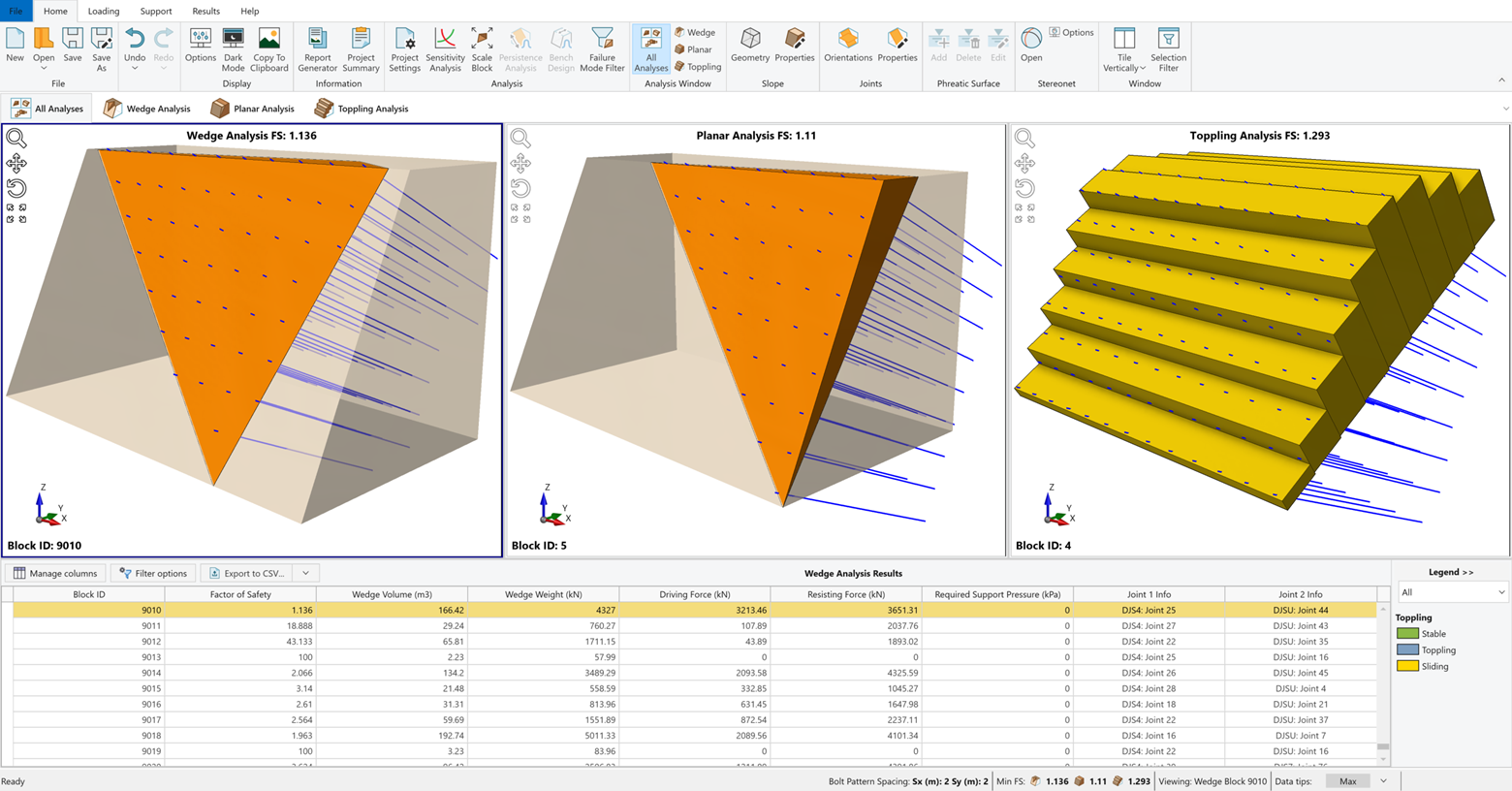
- We can edit the bolt force and let RocSlope2 to intelligently re-optimize the bolt spacing according to modified bolt force. The general rule here is: When an input parameter is added or modified, RocSlope2 will recalculate the results and re-optimize the bolt spacing accordingly.
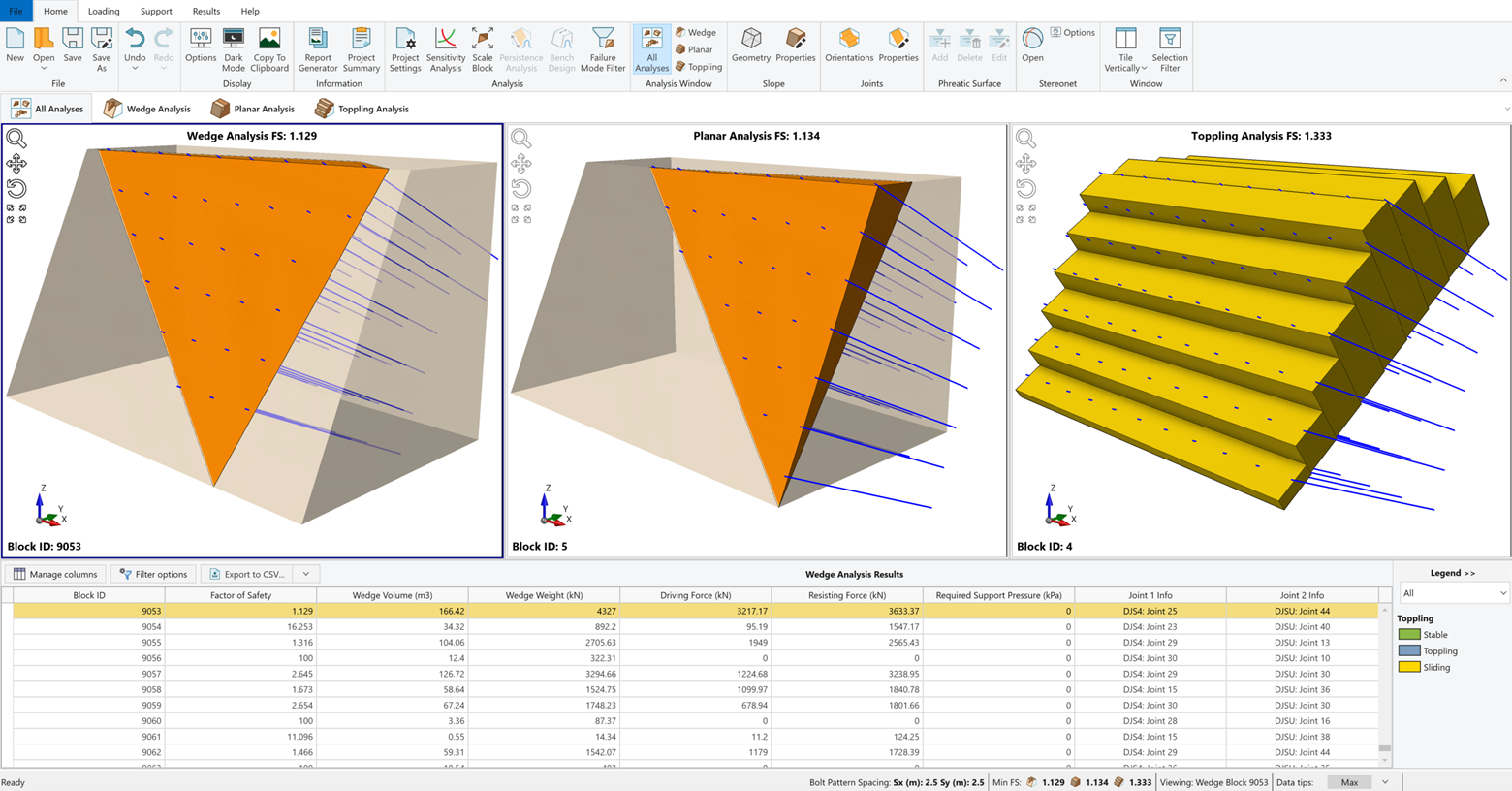
4. Fine-tune as Needed
- We can also change our targeted Design Factor of Safety to obtain re-optimized bolt spacing for new Design Factor of Safety. In this case, the new Design Factor of Safety is set as 1.4.
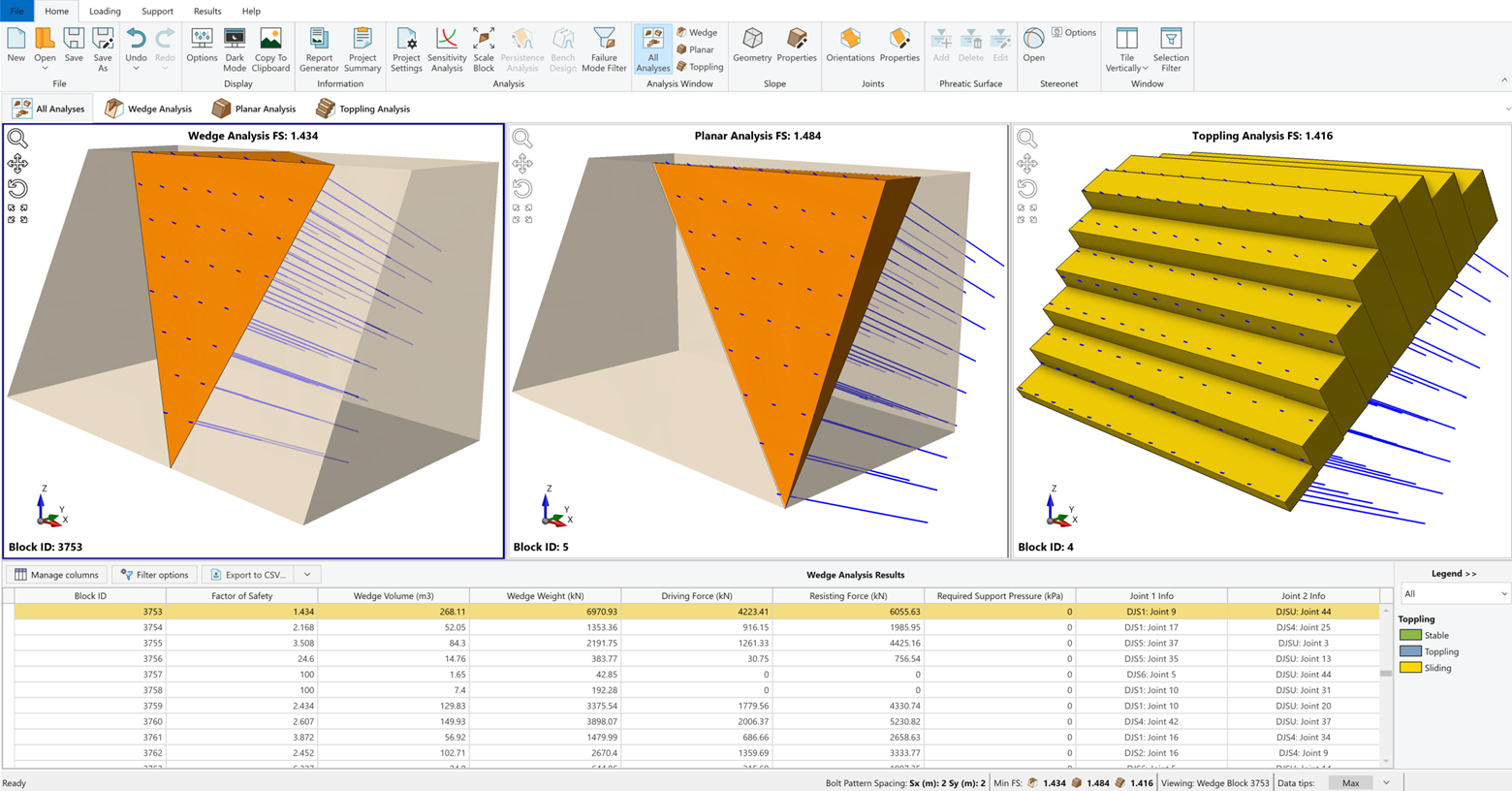
- We can further edit bolt pattern configuration. The following image shows the minimum bolt spacing required for the given configuration of Pattern=Rectangle, Horizontal Spacing Interval (m)=0.2 and Horizontal/Vertical Ratio=1.5 for our base model with Design Factor of Safety=1.4.
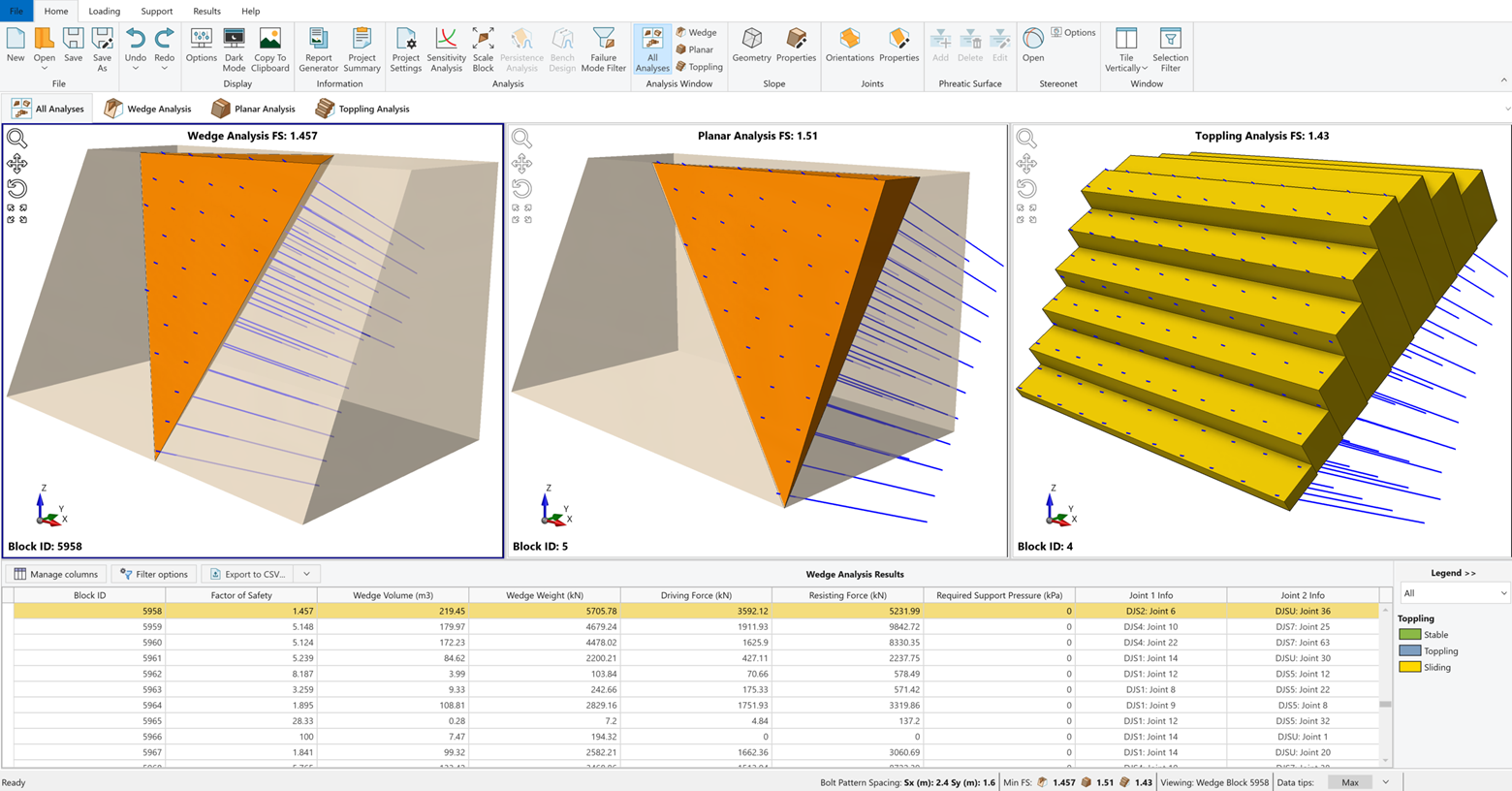
When It’s Especially Useful
In one example model, over 9,000 wedge failure blocks were evaluated. Instead of iteratively tuning spacing for each block, Intelligent Support Optimization produced a global spacing solution that met all safety criteria, saving hours of manual setup.
This kind of efficiency is particularly valuable for:
- Large-scale pit slopes
- Complex topographies with numerous failure blocks
- Projects where safety and cost efficiency must be balanced carefully
Key Highlights of the Intelligent Support Optimization Feature
- Automatically generates optimal bolt spacing to meet a user-defined Design Factor of Safety (FoS) across all analyzed blocks.
- Eliminates the need for manual, time-consuming iterations of horizontal and vertical bolt spacing.
- Ensures all potentially unstable blocks achieve the target FoS without conservative overdesign.
- Greatly improves efficiency when analyzing models with large numbers of blocks, saving significant valuable engineering time.
- Seamlessly integrates with Add Bolt Pattern dialog, maintaining a familiar workflow with enhanced automation.
Use It Alongside Multiple Joint Sets for Maximum Efficiency
With the Intelligent Support Optimization feature, RocSlope2 now gives you smarter, faster, and more efficient control over how your slope supports are designed; especially in high-volume analysis scenarios.
This update pairs seamlessly with RocSlope2’s new Multiple Joint Sets feature (covered in Part 1 of this series). Together, these enhancements streamline both structural setup and support design – allowing engineers to complete comprehensive slope stability analyses with more ease, pace, and confidence.