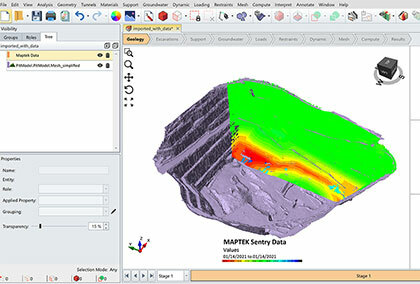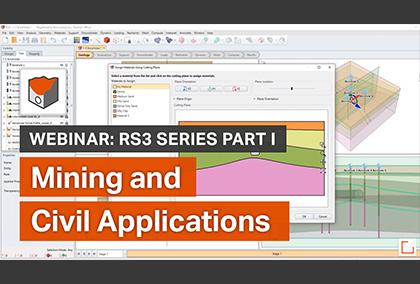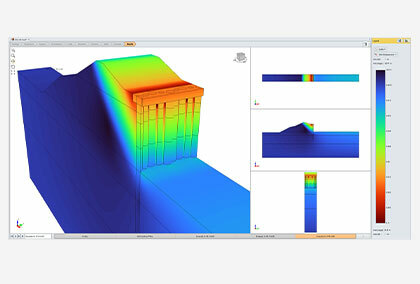Now Released! RS3 With a Whole Host of New Features
Rocscience is excited to announce the new release of RS3 with a whole host of new features including structural liner interfaces, improved built-in geometry tools, and RS2 Section Creator.
New Structural Liner Interfaces
Liners are 2D support elements that can be used to define excavation support systems in RS3 such as shotcrete, geosynthetics, concrete, piles, and bolts. A new feature now in RS3 is the ability to define structural interfaces when modeling liners that have a sliding interface on either side, such as geosynthetics or sheet pile walls.
The new feature now allows users to model and analyze the interactive behaviour between a liner and the excavation material or another liner independently of the liner itself. This results in more realistic support modeling since previous versions of RS3 assumed the interface behaviour to be the same as that of the liner.
Liner Interface Properties Dialog
The central element of this new feature is the addition of a new Interface Properties dialog to define the interfaces that can be used in the model’s lining composition. To open the dialog, select Support > Liners > Define Interface Properties.
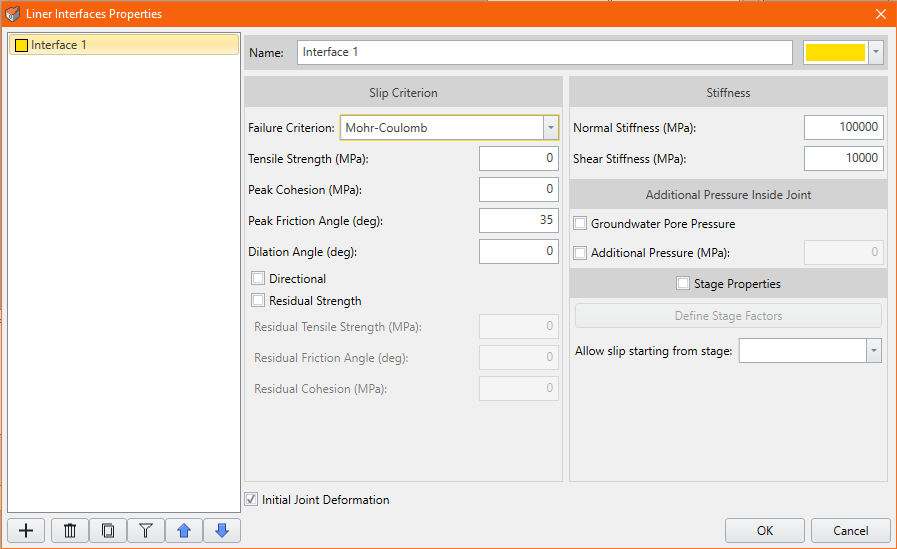
When defining the Slip Criterion and Stiffness for the interface, users can set properties to be Material Dependent or select from a list of pre-defined constitutive models, including Mohr-Coulomb and Barton-Bandis. In addition, users can use the dialog to set up staged installations of the interface in the same way they can for the liners themselves.
Lining Composition Dialog
Another element of the feature is a new Lining Composition dialog that replaces the existing Liner Layers dialog. This dialog is used to define the composition of the lining in the model made up of liners defined in the Liner Properties dialog and interfaces defined in the new Liner Interfaces Properties dialog. To open the dialog, select Support > Liners > Define Lining Composition.
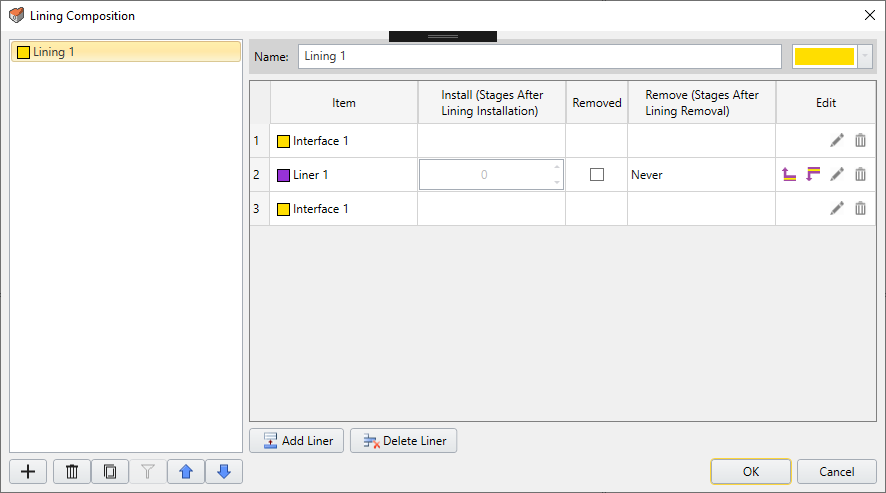
As can be seen, the lining in the model consists of one or more liners or layers, with an interface on either side of each liner to represent its interface with the excavated material or, if applicable, another liner. In addition, in the case of liners with staged installations, the dialog can be used to define at what stage a liner is installed in the lining and, optionally, at what stage it’s removed.
Improved Built-in Geometry Tools
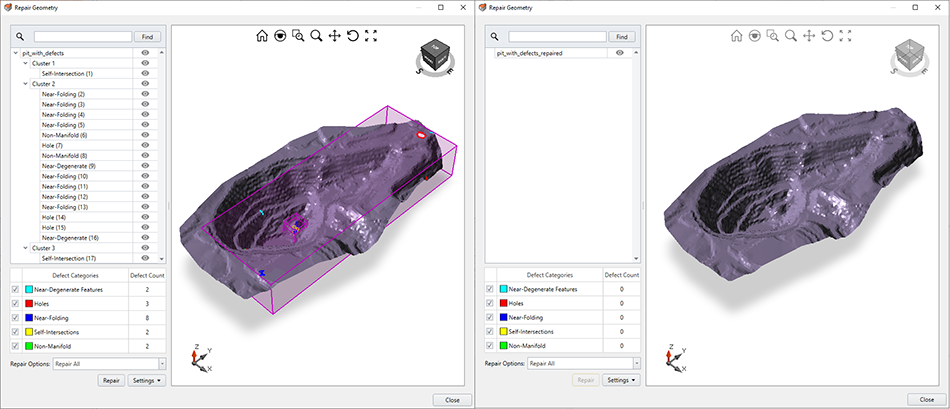
Built-in geometry tools in RS3 mean you can fix problems with imported geometry with just a few clicks of the mouse. The tools include geometry cleanup of defects as well as surface remeshing and merging of intersecting surfaces.
Geometry Cleanup
Geometry cleanup can be performed as part of Geometry Import or explicitly by selecting Repair in the Geometry menu. In either case, users can choose to repair all entities in the geometry or only selected entities. Running a cleanup repairs defects in imported geometry such as holes, degenerate features, near-folding triangles, and self-intersections.
Surface Remeshing and Merging of Intersecting Surfaces
The geometry tools also include the ability to re-mesh geometry surfaces as well as merge intersecting surfaces. Both are performed by selecting the surfaces in the model, then selecting Surface Utility in the Geometry menu, and then selecting the appropriate tool: Remesh Surface or Merge Surfaces. Each command has its own dialog with relevant settings
Project-Wide Geometry Settings
In the new RS3, Geometry settings are part of a project’s overall settings in the Project Settings dialog. This brings all Geometry settings together in one place and enables them to be defined project-wide while allowing for individual overrides. To display the settings, select the Geometry page in the Project Settings dialog.
Additional Geometry Functions
In this release of RS3 are also automatic translation of large, or “mining,” coordinates and support for removal of selected construction geometry above the surface.
New RS2 Section Creator
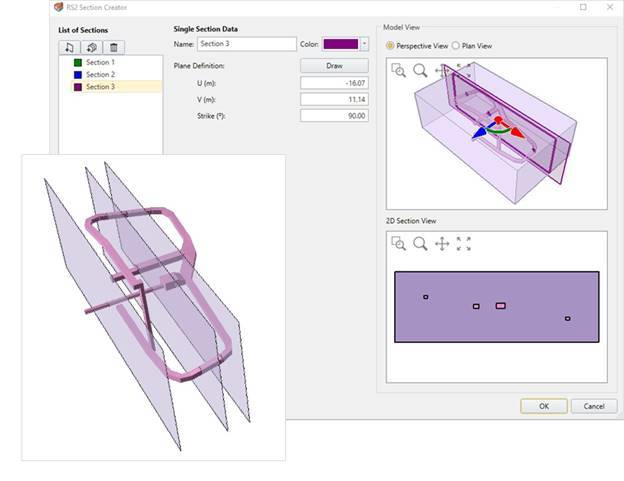
RS3 can now create 2D sections of a 3D model for analysis and viewing in RS2. Once a section is created in the Section Creator dialog, you can select it in the Visibility Pane and then click the RS2 icon on the toolbar to open it as a saved file in RS2.
Once the section is open, you can then mesh it and compute to perform a 2D finite element analysis on it. Once computing is complete, you can view results of your 2D analysis in RS2 Interpret. Once you’ve computed an RS3 3D model’s section in RS2, you can open the section in RS2 Interpreter any time directly from the RS2 icon in RS3 whenever you’re working on the model.
Coming in July: Add Joint Surface Option
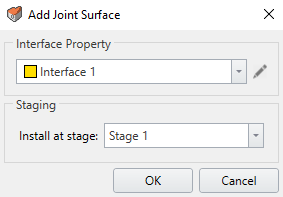
Coming in the July release of RS3 is a new Add Joint Surface option added to the Materials menu. This feature will enable explicit modeling of any type of joint, discontinuity, or interface in a rock mass along which failure might occur. Strength and stiffness properties will be able to be assigned explicitly to the joint surface to determine the joint’s response to stress (displacement and slip) independently of and in addition to the overall displacement of the rock mass. Like liner interfaces, joint surfaces will be able to be staged and their properties defined through the Interface Properties dialog.
Heads Up for September: 3D Tunnel Designer
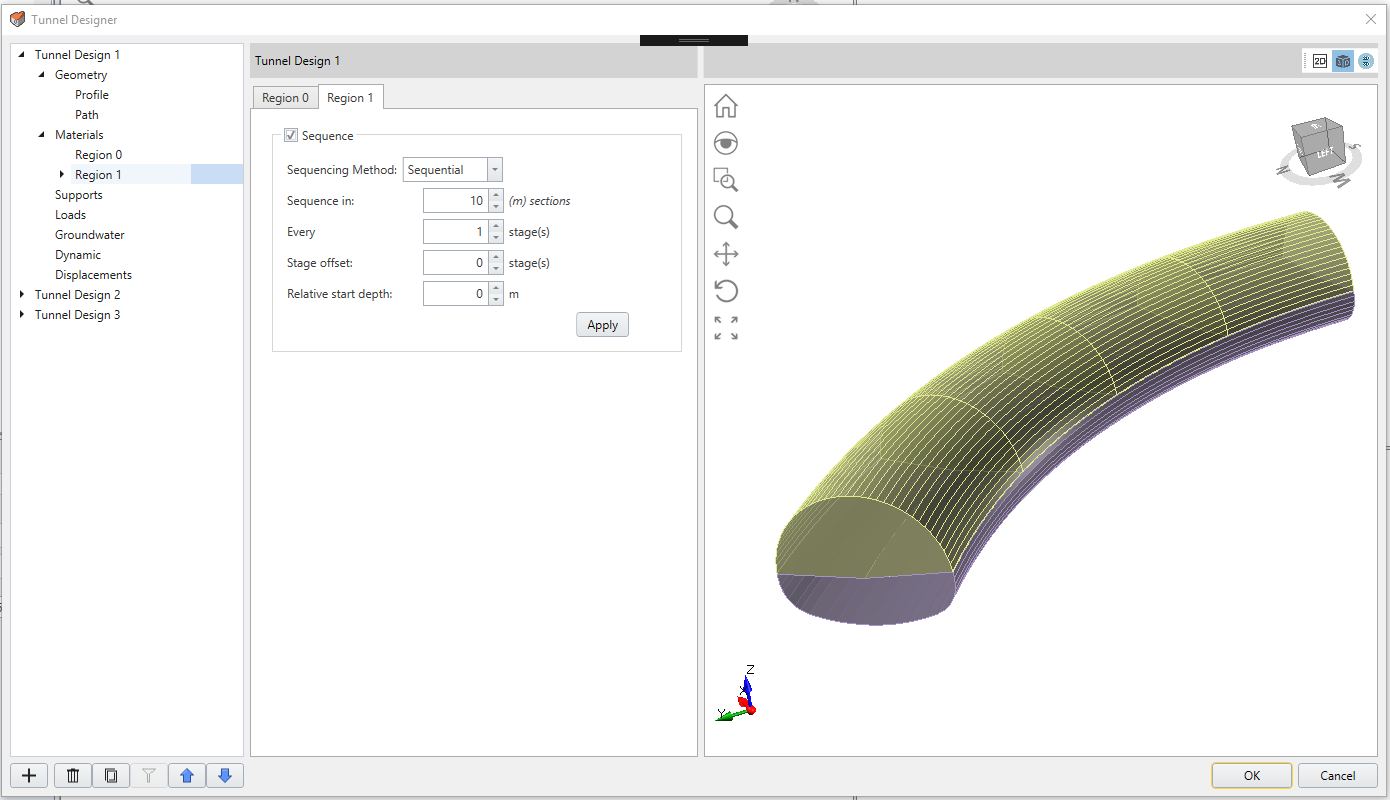
Coming in the release of RS3 in September is the 3D Tunnel Designer, which will incorporate and expand on the current Tunnel Profiler. By streamlining the modeling process, the new Tunnel Designer will allow engineers to focus on what’s important—the model itself—instead of the often time-consuming sequencing tasks involved. In addition, the Tunnel Designer will foster teamwork and collaboration by allowing users to save tunnel profiles for re-use by other engineers in other RS3 projects.