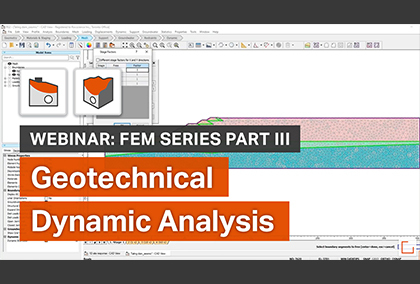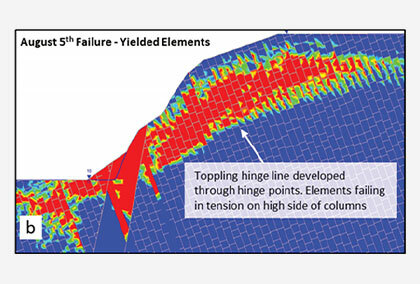RS2/RS3: Why isn't my model converging?
With exceptional analysis capabilities for both rock and soil, RS2 and RS3 are some of the best programs on the market for modeling and analyzing slopes, surface/underground excavations, and much more. When analyzing 2D and 3D models though, users will sometimes hit a snag: their model won’t converge. This can happen for a variety of reasons. To understand why, it’s important to first understand what we mean by convergence.
Selecting your convergence criteria
The convergence criterion establishes a reasonable point at which we can say the system is in equilibrium (converged), before moving onto the next calculation step. When using RS2 and RS3, you select your convergence criteria in your Project Settings under the Stress Analysis tab.
Unlike most other programs on the market, RS2 and RS3 allow you to choose from three convergence criteria options: Absolute Energy, Square Root Energy, and Absolute Force & Energy. Generally, we recommend selecting a convergence criterion based on “Absolute Force and Energy.” Under this criterion, the solution is checking for the residual (difference) in Internal and External Forces and the change in the Energy of System resulting from the Internal Stress Field multiplied by the changes in Deformations. If both are below the set tolerance level, it is considered that the solution is converged. Checking both of these key criteria improves the accuracy of the solutions and reduces the chances of “false” convergences.
Why isn’t my model converging and how do I fix it?
Non-convergence can occur for a variety of reasons. Your model could contain bad elements, the geometry may be overly complex, your model may be unstable, or it could be something else all together. Whatever the reason, the are several steps you can take to resolve the issue and bring the system into equilibrium.
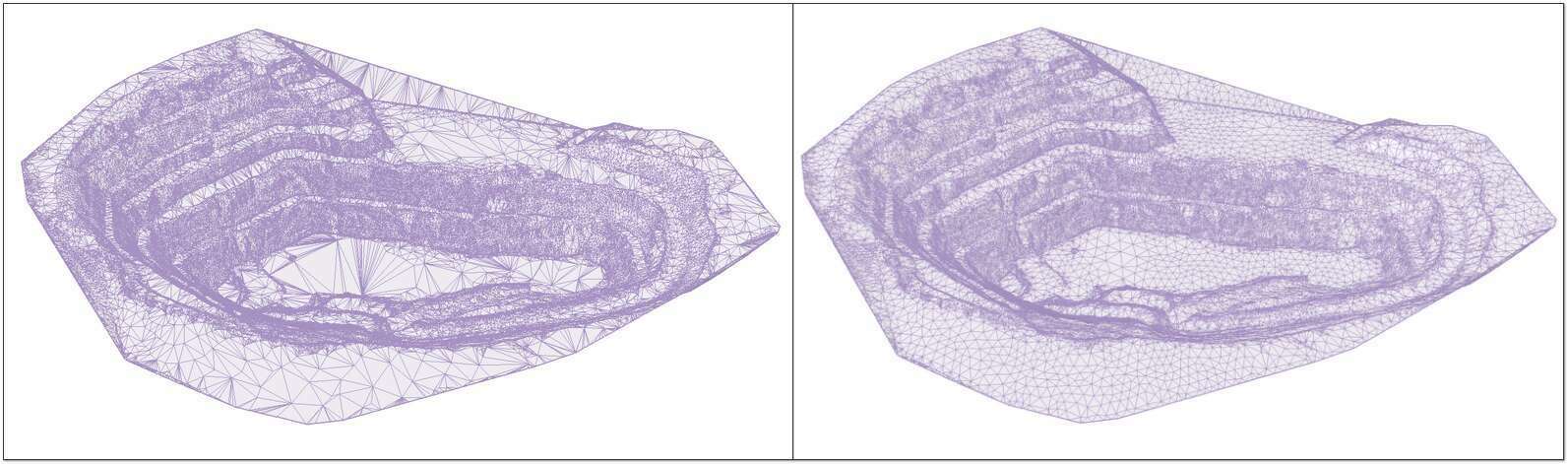
We recommend first starting with a simple Geometry Cleanup or Repair. RS2 and RS3 both contain easy-to-use Geometry Cleanup (RS2) and Geometry Repair (RS3) tools found in the Boundaries and Geometry menus respectively. You can use the Geometry Cleanup and Repair tools to simplify geometry, as well as a Simplify Boundaries tool in RS2 to simplify your your boundaries and reduce the number of points in the model. This is helpful as often users will simply scan their site and import the data, resulting in an unnecessary number of points being used in the calculations. Using the cleanup tool to reduce the number of points will simplify the calculations and help you to reach convergence.
Another thing you may want to check for are bad elements occurring in your mesh. The occurrence of these bad elements will throw off the calculations for your model and cause it to appear unstable. This doesn’t mean your model is actually unstable. It may simply be your model is failing because these bad elements are failing.
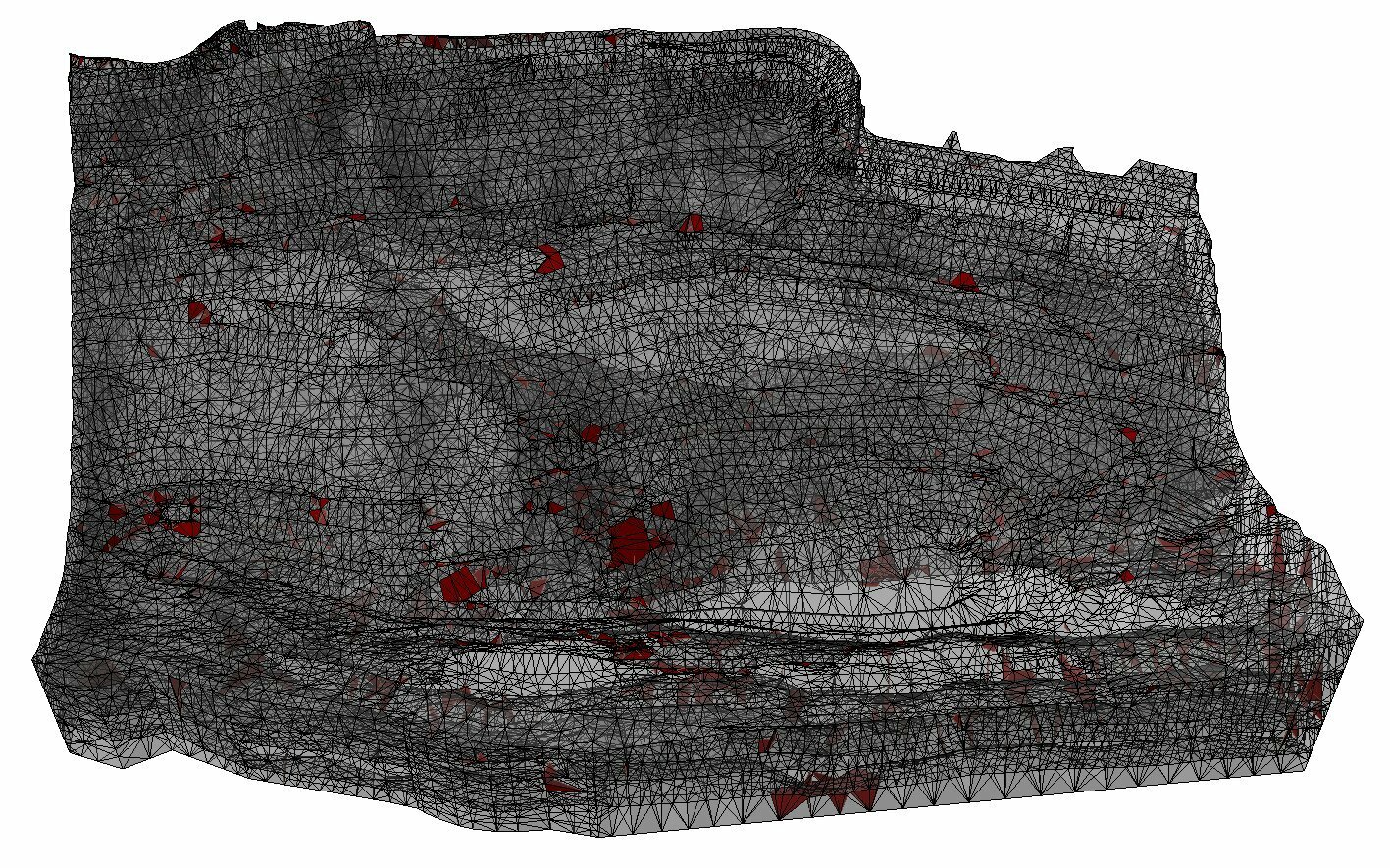
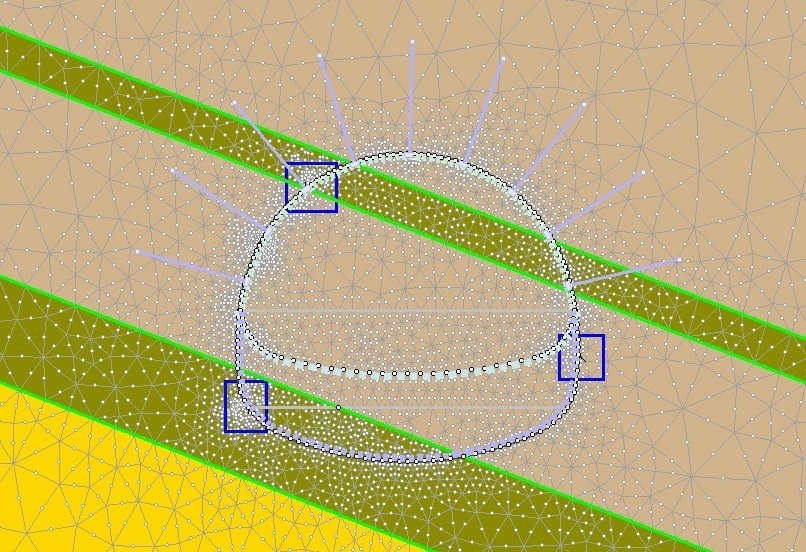
You can locate bad elements in your mesh by checking the mesh quality. Go to Mesh > Mesh Setup -> Show Mesh Quality. The program will tell you how many bad elements your model contains and highlight those elements on screen. How you fix these bad elements depends on your model, but it can sometimes be done using the Geometry Cleanup tool.
In addition to fixing specific elements of your model, it’s also helpful to check that the convergence criteria you selected is set to its default settings for iterations and tolerance. These settings are the ones recommended for use and should only be adjusted if you are performing additional analysis of your model. Changing these setting could be the reason your model is not converging, or worse, may cause a possible false convergence of an unstable model.
If after trying the above steps you still haven’t resolved the issue, it’s possible you may need to take a step back. Many users like to go straight to building an advanced material model, but this can make it very difficult to trace back to where an issue may be occurring in your model. We recommend starting with a simple material (for example: elastic) and then building the complexity into your model step by step.
First, start with the general shape of your model and a single material. Then add in complex elements in stages (for example: supports) and check the quality of your model as you go. This process will help you to isolate exactly at what point the model is no longer converging and get you closer to creating a safe and stable model. If, while building in stages, your model still will not converge, this may indicate that the design is unstable and you may need to add in more supports.
Learn more
If you would like to learn more about RS2 and RS3, Rocscience has an extensive Online Help Section to guide you through all the various functions of these two powerful programs.
You can also download a free trial of both programs.