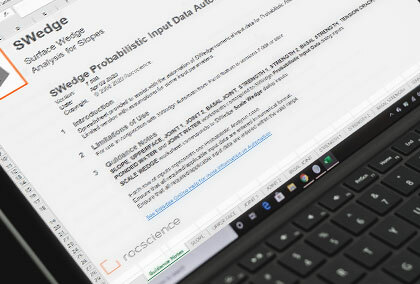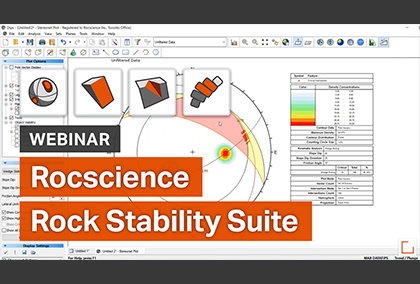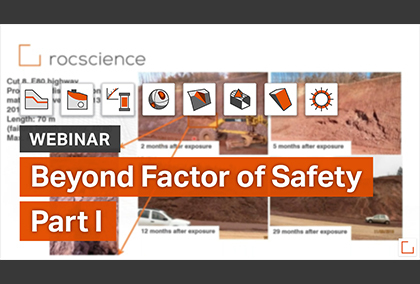The Latest Features in SWedge
SWedge is a dynamic analysis tool designed to help you evaluate the most complex geometry and stability of surface wedges in rock slopes. SWedge can be for rock slopes and mining applications.
Stay up to date with the latest features and integrations that you can incorporate into your geotechnical projects.
June 2020
How to Import Dips data into SWedge
Importing Dips data into SWedge is an incredibly simple process and takes only a few clicks of the mouse. Simply open the Input Data dialog, select the Joints tab, and click on Import from Dips to select your Dips file.
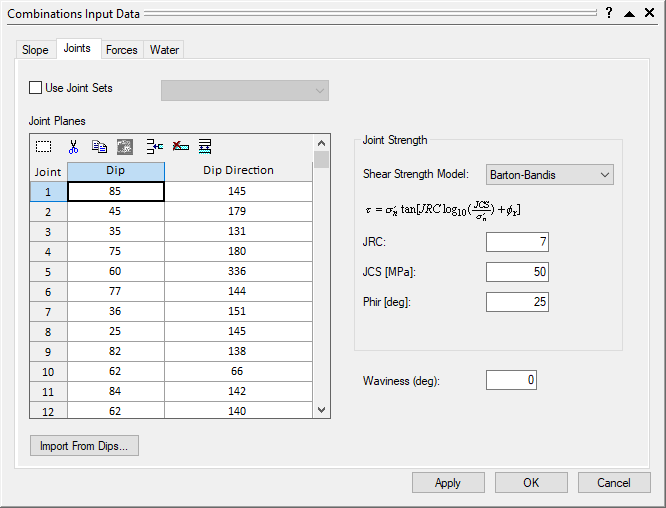
The type of orientation data which can be imported depends on the SWedge analysis type that you have selected. For Deterministic analysis, you can import individual plane orientations from a Dips file and assign the orientations to the Slope, Upper Face, Joint1, Joint2, or Tension Crack. For Probabilistic analysis, you can import mean orientations and statistical joint set information (Fisher K value or standard deviation), and assign the information to Joint1, Joint2 or Tension Crack. Finally, for Combinations analysis you can import any number of plane orientations and SWedge will analyze the stability of all possible joint combinations.
June 2020
Batch Compute and Automate from Excel
The Batch Compute feature is all about increasing efficiency for your analysis. With this feature, you can compute several Deterministic, Probabilistic, and/or Combinations analysis models all at once using saved SWedge model files. You can add model files to File Queue individually or from a folder and have the option to output the results as a text file (.txt) or in Excel (.xlsx) format for viewing and data postprocessing.
The Automate from Excel feature is similar to the Batch Compute with efficiencies it provides to users. The feature allows you to compute several Deterministic, Probabilistic, or Combinations analysis cases using preprocessed Excel input data. You can quickly generate results for several SWedge inputs through the feature and have the option to add Excel input files to the File Queue individually and/or from a folder.
Batch Compute Model Files
Based on customer feedback, we know you are working with large numbers of saved model files and require a method of quickly generating analysis results for multiple files at a time. The Batch Compute feature in SWedge and RocPlane can be used to compute several Deterministic, Probabilistic, or Combinations analysis models. Files are computed sequentially, and the results are output to a folder, bypassing the process of manually opening and exporting the results one file at a time. To use the feature, simply add previously saved model files to the file queue and compute. Once computing is complete, you can export results as a CSV file or an Excel file for further analysis and interpretation.
Automate Model Inputs
The ability to automate inputs enables you to obtain numerous analysis results with varying input parameters tailored to your needs. The Automate from Excel feature in SWedge and RocPlane gives you the freedom and efficiency to pre-process numerical inputs, automate the computation of millions of wedges, and generate results for post-processing. Pre-processing of input data can be done directly in or imported into an Excel automation file.
Users can analyze several unique Deterministic, Probabilistic, or Combinations scenarios using automated, varying inputs. With this ability, you can generate all the results without having to manually manipulate the inputs for each scenario. Numerical inputs pertaining to wedge geometry, strength, seismic, water pressure, and scaling can all be automated. Results can then be exported as a CSV file or in Excel format for easy post-processing and graphing. The results files contain all applicable inputs as well as calculated values for each wedge and scenario analyzed.

Robust and Customized Analyses
The Automate from Excel feature is also useful for performing more robust and customized analyses. For example, you can perform the following:
- Custom Sensitivity Analysis by varying any one input parameter or several input parameters simultaneously.
- Custom Probabilistic Analysis with random variables generated based on your own sampling method and probabilistic distribution.
- Custom Bench Analysis with a range of bench face angles.
September 2019
Addition of UnWedge Bolt Models
The new releases of SWedge includes the addition of bolt models from UnWedge. Users can now define properties from the following bolt types: Mechanically Anchored, Grouted Dowel, Cable Bolt, Split Set, Swellex, and Simple Bolt Force.

In addition, Bolt Shear Strength can now be used instead in the corresponding deformation mode. And the Bolt Orientation Efficiency factor can also be applied based on the Cosine Tension/Shear or Linear Tension/Shear method. Users can now also import pre-defined bolt properties from other RocPlane and SWedge models.
Ponded Water Analysis
A new Ponded Water Pressure model has been added to RocPlane and SWedge to allow for analysis of partially wetted or fully submerged slopes. Two types of water pressure can be modelled:
- Ponded Water Pressure – Water pressure that acts on the slopes of the wedge.
- Plane/Joint Water Pressure (formerly Water Pressure) – Water pressure that acts on the internal failure plane/joints of the wedge.
When ponded water pressure is applied in conjunction with plane/joint water pressure, the user can now select from two slope face types:
- Impervious – The plane/joint water pressure distribution is modeled independently of the ponded water such that users can now select from a list of pre-defined pressure distribution models.
- Pervious – The plane/joint water pressure distribution depends on the elevation of the ponded water surface. The water table is defined by a combination of joint water surface planes and the ponded water surface plane.
Also included in the new releases is the ability to conduct sensitivity and probabilistic analyses on the depth of ponded water to see its effects on the factor of safety and probability of failure, respectively.

Learn SWedge
Explore the SWedge user guide for in-depth instructions on how to use the program and visit our library of learning resources, including case studies, past webinars, and articles, designed to expand your geotechnical knowledge and help you get the most out of your analysis.