Declination
The Declination in the Project Settings dialog can be used for azimuth correction. This is typically used to correct for magnetic declination, but can be used to adjust to grid north.
If you have already adjusted your measurements with your compass, then leave the default value of 0 (zero) declination, since additional correction is not required.
NOTE: The declination is ADDED to all azimuth values, so use:
- a POSITIVE value to correct for EAST declination
- a NEGATIVE value to correct for WEST declination
For example, a Declination of –7 indicates a declination of 7 degrees WEST
The figures below illustrate the definition of east and west declination. Note that the east/west terminology refers to the offset of the original (unadjusted) azimuth, WITH RESPECT TO the final (adjusted) azimuth (i.e. either true north or grid north).
Example of EAST declination (enter declination as POSITIVE value)
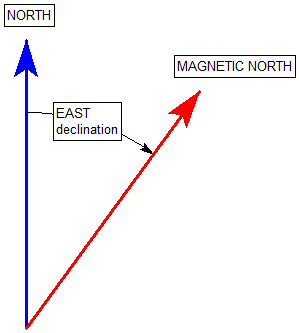
Example of WEST declination (enter declination as NEGATIVE value)
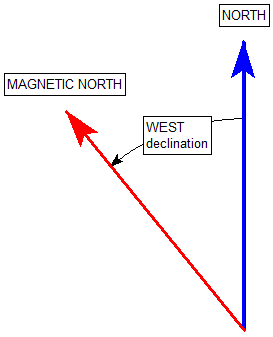
In any case, always remember that the declination value you enter in Project Settings is ADDED to all azimuth values. So enter the declination value accordingly (positive or negative) to achieve the desired correction to true north or grid north.
Declination for Borehole Traverse Type
If you are using Borehole Traverses, and if borehole trends (azimuths) are taken from grid north, you must use ZERO Declination. The Declination, if non-zero, will be applied to the borehole trends (azimuths). This is the Orient 3 value in the Traverse Information dialog.
Declination for Clinorule Traverse Type
If you are using Clinorule Traverses, and if clinorule drift orientations (reference lines) are taken from grid north, you must use ZERO Declination.
Declination for Kinematic Analysis Slope Direction
When you define the Slope Dip Direction for a Kinematic Analysis, by default the Declination (entered in Project Settings) is NOT applied to the Slope Dip Direction (entered for the Kinematic Analysis). If you wish to enter uncorrected values of Slope Dip Direction, then you must se lect the Declination
button beside the Slope Dip Direction edit box to apply the azimuth correction. If the Declination button is toggled on, then the Declination value (entered in Project Settings) will be applied to the Slope Dip Direction used for Kinematic Analysis. If you have already manually applied the azimuth correction for Slope Dip Direction, then do not select the Declination button.
lect the Declination
button beside the Slope Dip Direction edit box to apply the azimuth correction. If the Declination button is toggled on, then the Declination value (entered in Project Settings) will be applied to the Slope Dip Direction used for Kinematic Analysis. If you have already manually applied the azimuth correction for Slope Dip Direction, then do not select the Declination button.
NOTE: when you apply the Declination  , the value of Slope Dip Direction you enter in the edit box, will NOT change. The correction will be applied to the Kinematic Analysis results, but the input value will remain the same.
, the value of Slope Dip Direction you enter in the edit box, will NOT change. The correction will be applied to the Kinematic Analysis results, but the input value will remain the same.