Traverse Information
Traverses are defined in the Traverse Information dialog, which can be accessed by selecting:
- The Traverses option in the Analysis menu or
- The Traverses
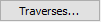 button in the Project Settings dialog or
button in the Project Settings dialog or - The Traverses button in the toolbar
To define traverses:
- In the Traverse Information dialog, the Traverse Types are listed at the left of the dialog.
- Select a Traverse Type (e.g., Linear).
- Select the Add
 button to add the number of rows corresponding to the number of new traverses you would like to define for the currently selected Traverse Type. Enter the number of rows and select OK.
button to add the number of rows corresponding to the number of new traverses you would like to define for the currently selected Traverse Type. Enter the number of rows and select OK. - For each Traverse, enter the Traverse ID and other data required for the selected Traverse Type.
- Repeat steps 2 to 4 as necessary to define all required traverses.
NOTE: The number of currently defined traverses for each Traverse Type is listed in brackets beside each Traverse type. For example, if there are 5 Linear traverses currently defined, you will see Linear (5) displayed in the Traverse Type list.
You may define any number of traverses and use any combination of different Traverse types in the same Dips file.
Traverse Type
The following Traverse Types can be defined:
- Linear Traverse
- Planar Traverse
- Linear BH Oriented Core
- Linear BH Televiewer
- Curved BH Oriented Core
- Curved BH Televiewer
- Clinorule
Traverse ID
Traverse ID can be any alpha-numeric code, and is used to associate joint measurements entered in the Dips Grid Data view, with the traverses on which they were measured.
Data Format
The Data Format in the Traverse Information dialog, refers to the format of the orientation data collected on the Traverse. This is the data format which is expected to be entered in the Grid Data View.
Traverse Format
The Traverse Format in the Traverse Information dialog, refers to the format used to record the orientation of the Traverse. This is the format which is expected to be entered in the Traverse Information dialog, to define the orientation of each Traverse.