Auto-requery Filters
The Auto-requery Filters option in Dips, allows you to turn ON or OFF dynamic requerying of filtered data. By default, Auto-requery Filters is set to ON.
To disable Auto-requery Filters:
- Select Auto-requery Filters option from the Analysis menu. The Auto-requery Filters dialog will appear.
- Uncheck Auto-requery filters.
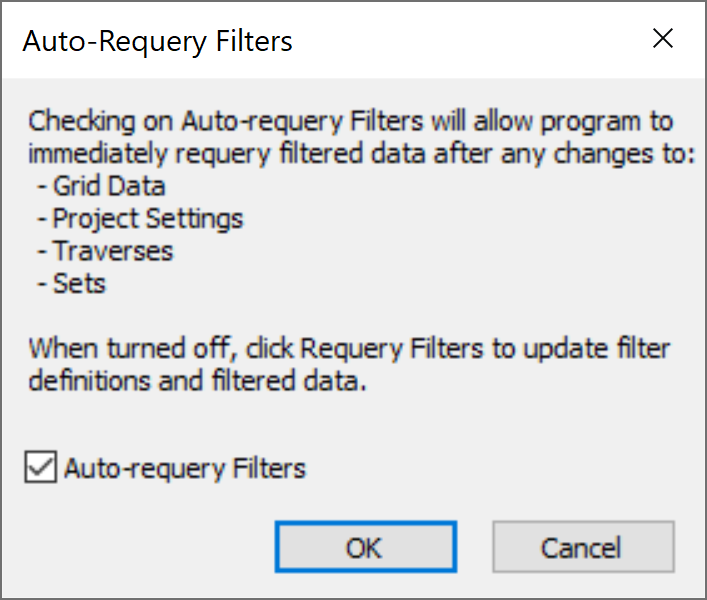
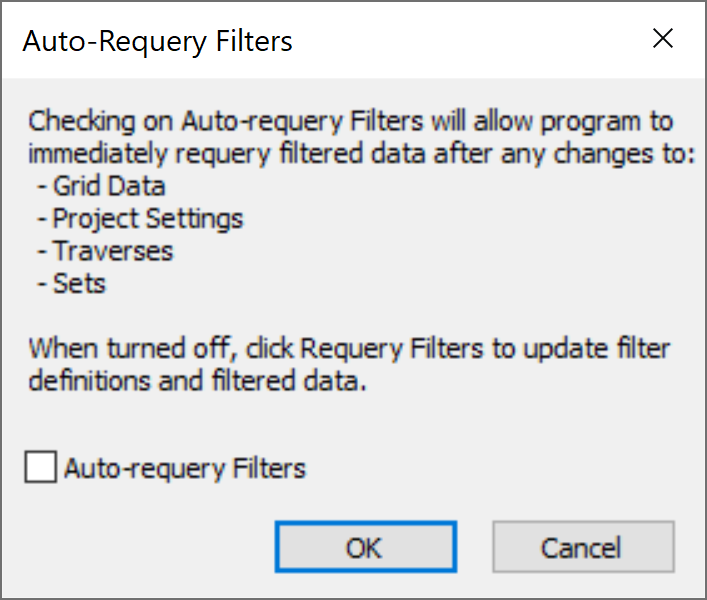
Auto-requery Filters is ON
Auto-requery Filters will only have an effect on Dips files with Filters defined. When Auto-requery Filters is ON, filters are requeried when any changes are made which affect filtered data.
Filters are requeried when:
- Opening a Dips file
- Changes are made to Filters through Filter Options dialog
- Filter definitions have changed
- Filters added
- Filters deleted
- Changes are made to Grid Data view
- Edit cell
- Delete row
- Delete column
- Remove row
- Remove column
- Cut cell(s)
- Paste cell(s)
- Rename column header
- Changes are made to Project Settings through the Project Settings dialog
- Changes are made to Traverses through the Traverse Information dialog
- Changes are made to Sets through the Edit Sets dialog or Stereonet Plot view
- Add sets from Sets menu or toolbar
- Add Set Window (Curved)
- Add Set Window (Freehand)
- Add Set Circular
- Sets from Cluster Analysis
- Delete All Sets from Sets menu
- Edit Sets by dragging Set Windows in the Stereonet Plot view
- Delete Set from Stereonet Plot right-click menu or Edit Sets dialog.
- Add sets from Sets menu or toolbar
- Undo/Redo operations
- Import Sets/Planes/Tools from the File menu
To ensure that you are working with the most current filtered data, leave Auto-requery Filters = ON . Re-querying will automatically remove any irrelevant filters when no pole data matches the defined filter(s).
Auto-requery Filters is OFF
When Auto-requery Filters = OFF , filtered data will no longer be automatically requeried and current when changes are made to Project Settings, Traverse Information, Grid Data, or Sets.
Filters are requeried when:
- Opening a Dips file
- Changes are made to Filters through Filter Options dialog
- Filter definitions have changed
- Filters added
- Filters deleted
When working with out-dated filtered data:
- No highlighting of filtered poles in the Grid Data view. “Requery Filters to update filtered poles.” message will appear in the Sidebar
- No poles, contours, planes, sets, or intersections will appear in the Stereonet Plot view. “Requery Filters to update filtered data.” message will appear under the filter name label.
- No chart data, planes or legend will appear in the Rosette Plot view. “Requery Filters to update filtered data.” message will appear under the filter name label.
- No data to plot in the Chart views. “Requery Filters to update filtered data.” message will appear under the filter name in the chart footer.
The Requery Filters  option will be enabled in the Analysis menu and toolbar to manually requery filtered data after changes are made to Project Settings, Traverse Information, Grid Data, or Sets.
option will be enabled in the Analysis menu and toolbar to manually requery filtered data after changes are made to Project Settings, Traverse Information, Grid Data, or Sets.
- Select: Analysis > Requery Filters
 option.
option. - Filtered data are requeried and the current results are displayed in all views.
- The Requery Filters
 option will be disabled since the filtered data are current.
option will be disabled since the filtered data are current.
TIP: Disabling Requery Filters allows for efficient computations when working with large sets pole data since filters are not automatically requeried whenever changes occur affecting the data.