Add PWP Interpolation Surface
Use the Add Pore Water Pressure (PWP) Interpolation Surface option to interpolate the initial pore water pressure within a material for a Steady State or Transient groundwater analysis. This is different from assigning a phreatic surface as the initial water condition since the interpolation surface will use the pore water pressure at the current stage on the selected surface to interpolate the remaining pore pressures within the material. Phreatic surfaces do not update their pore pressures unless they are staged.
You must select the face(s) of a geometry to assign an interpolation surface. The pore pressures on the selected face(s) will be used to linearly interpolate the remaining pore pressures within the assigned material based on elevation.
Project Settings
You must first set the Groundwater Method = Steady State or Transient in the Groundwater Tab of the Project Settings  dialog.
dialog.
Add Water by Surface
To add a pore water pressure (PWP) interpolation surface:
- Select the Groundwater workflow tab
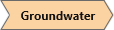
- Select Faces Selection
 as the Selection Mode to add geometry faces to generate the interpolation surface.
as the Selection Mode to add geometry faces to generate the interpolation surface. - If you select multiple faces that share edges, the program will attempt to merge the geometry to form the water surface. If the merge is unsuccessful, multiple interpolation surfaces will be generated.
- Select Add PWP Interpolation Surface
 option from the toolbar or the Groundwater menu.
option from the toolbar or the Groundwater menu. - In the Add Pore Water Pressure Interpolation Surface dialog, you can change the name and colour of your water surface(s).
- Select Ok to generate the water surface(s).
- To use an interpolation surface in the calculations, you must assign it to the material properties using the Define Hydraulic Properties
 option.
option.