Add Yield Line
The Add Yield Line option allows you to select an area of the model where yielded finite elements exist, and then automatically draw a line which encompasses all of the yielded finite elements within the selected area. To use Add Yield Line:
- Select Add Yield Line from the Show Yield sub-menu of the Analysis menu, or use the toolbar shortcut.
- Note: the display of Yielded Elements will automatically be toggled ON, if it was not already displayed. (The Yielded Elements option can be toggled on or off at any time, in the Show Yield dialog, or the toolbar.)
- Select an area of the model, where yielding has occurred, by drawing a rectangular window with the mouse (click the left mouse button to enter two corners defining a window).
- You will then see the Add Yield Line dialog. The Visibility option allows you to display the Yield Line on contour plots of all data types, or only on plots of the currently contoured data type. The colour of the Yield Line can be customized with the Colour option.
- Select the Add button in the dialog, and the Yield Line will be displayed on the model, within the area selected by the user in step 3.
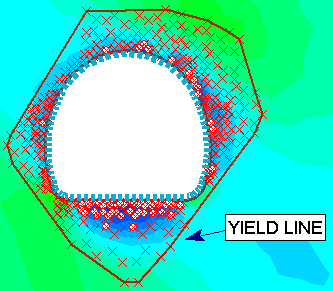
Yield Line displayed around zone of yielded elements
Tips
- A Yield Line is simply a line which encompasses all of the yielded finite elements, within the user selected region. It may be useful for helping to visualize the extent of yielded zones within the material. Any number of Yield Lines can be added to a view.
- The Add Yield Line option is best used by selecting only one excavation, or yielded area, at a time. If the selected area (step 3 above) is too large (for example, around multiple excavations), then a Yield Line will be drawn around all yielded elements in the region, and may not be representative of localized regions of yielding.
- An alternative representation of yielding is available by using the Yielded Elements contouring option. This is available by selecting Yielded Elements from the drop-down list of data types which may be contoured, in the Interpret toolbar. See the Yielded Element Contours topic for details.
- To delete a Yield Line, use the Delete Yield Line option.