Define Synthetic Joints
The Define Synthetic Joints option allows users to define any number of Synthetic Joint Properties to characterize the distributions of orientation, radius and spacing of joint sets.
To define Synthetic Joint Properties:
- Navigate to the Joints workflow tab

- Select Joints > Define Synthetic Joints

- The Define Synthetic Joint Properties dialog will appear, which allows users to define the Joint Property, Joint Orientation, Radius and Spacing for each property.
- By default, one Synthetic Joint Property is defined without any statistical distributions. If additional synthetic joint properties are required, you can select the Add
 button to define the number of required synthetic joint properties.
button to define the number of required synthetic joint properties. - Enter the Name and set the Colour of the Synthetic Joint Property.
Synthetic Joint Sets can be displayed either using the Synthetic Joint Property Color or the Joint Property Color which can be set in Display Options. By default, Joint Property colors are used.
- Set the Orientation Definition Method (Dip/Dip Direction or Fisher)
- Enter the Mean Dip and Mean Dip Direction.
- Statistical Distributions can be applied to Dip and Dip Direction individually if Orientation Definition Method = Dip/Dip Direction by clicking on the Statistics button.
- If Orientation Definition Method = Fisher K and Fisher Option = Fisher K, then enter a Fisher K.
- If Orientation Definition Method = Fisher K and Fisher Option = Standard Deviation, then enter a Std. Dev.
- Enter the Mean Radius. Statistical Distributions can be applied to Radius by clicking on the Statistics
 button.
button. - Enter the Mean Spacing. Statistical Distributions can be applied to Spacing by clicking on the Statistics
 button.
button. - Set the Spacing Option (True Spacing or Apparent Spacing)
- By default, one Synthetic Joint Property is defined without any statistical distributions. If additional synthetic joint properties are required, you can select the Add
- Select OK to save the changes and close the dialog.
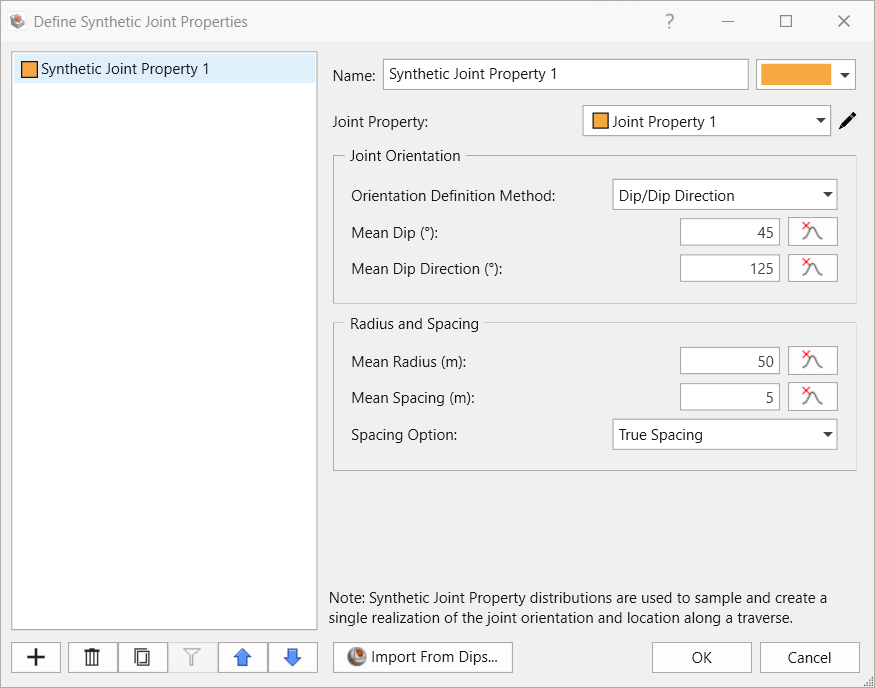
Even though Statistical Distributions are used, Synthetic Joint geometry is not a part of a Probabilistic Analysis. The distribution(s) are only used for a single sampling or realization. All sample runs in a Probabilistic Analysis utilizes that single realization of the joints.
Joint Orientation
The Orientation Definition Method can be applied in one of two ways to sample the joint orientation:
- Dip/Dip Direction: Dip and Dip Direction are assigned separate distributions and are independently sampled.
- Fisher: Fisher distribution is used to sample the vector associated with some Dip and Dip Direction. See the Fisher Distribution topic for more information.
Joint Orientations can be directly imported from Dips. See the Import from Dips topic for more information.
Joint Radius
Like Measured Joints, Synthetic Joints are also idealized as circular disks with the specific Radius.
Joint Spacing
- True Spacing is the actual perpendicular spacing between adjacent joints in a joint set. The True Spacing is always less than or equal to the apparent spacing.
- Apparent Spacing is equal to the difference in distance values between adjacent joints which belong to the same joint set. This is the raw unprocessed spacing as measured directly from a linear scanline, borehole or oriented core.