Import Seismic Data
After computing your model, you can import seismic data and overlay it on your model.
To Import the Seismic Data:
- Select Interpret > Import Seismic Data
- Select the data points file. EX3 accepts several file types including .csv, .pts and .dat files.
- The Parse Data File dialog will appear.
- Use this dialog to adjust and organize your columns as necessary.
- Click Ok.
- The Edit Cluster dialog will appear.
- Once you have made your adjustments, click OK and the data will be imported.
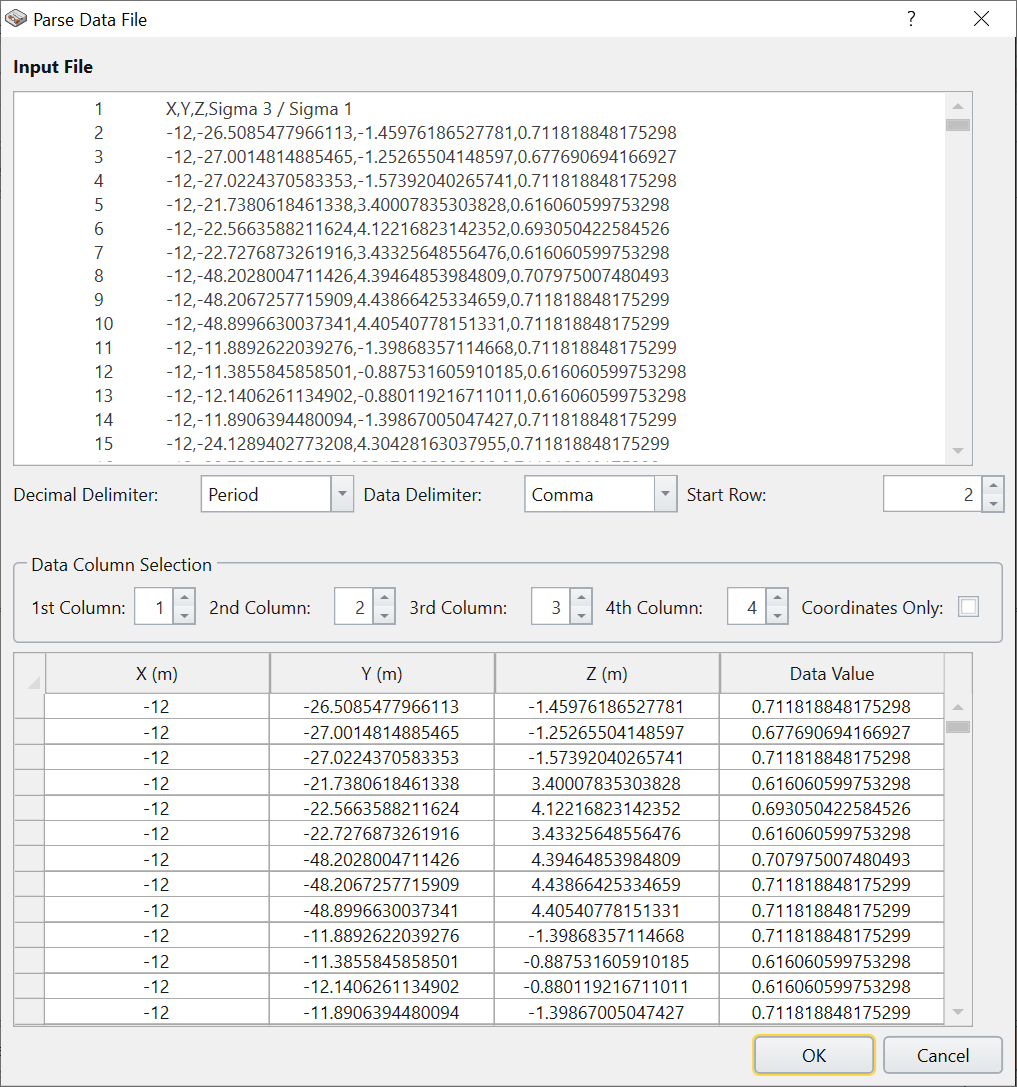
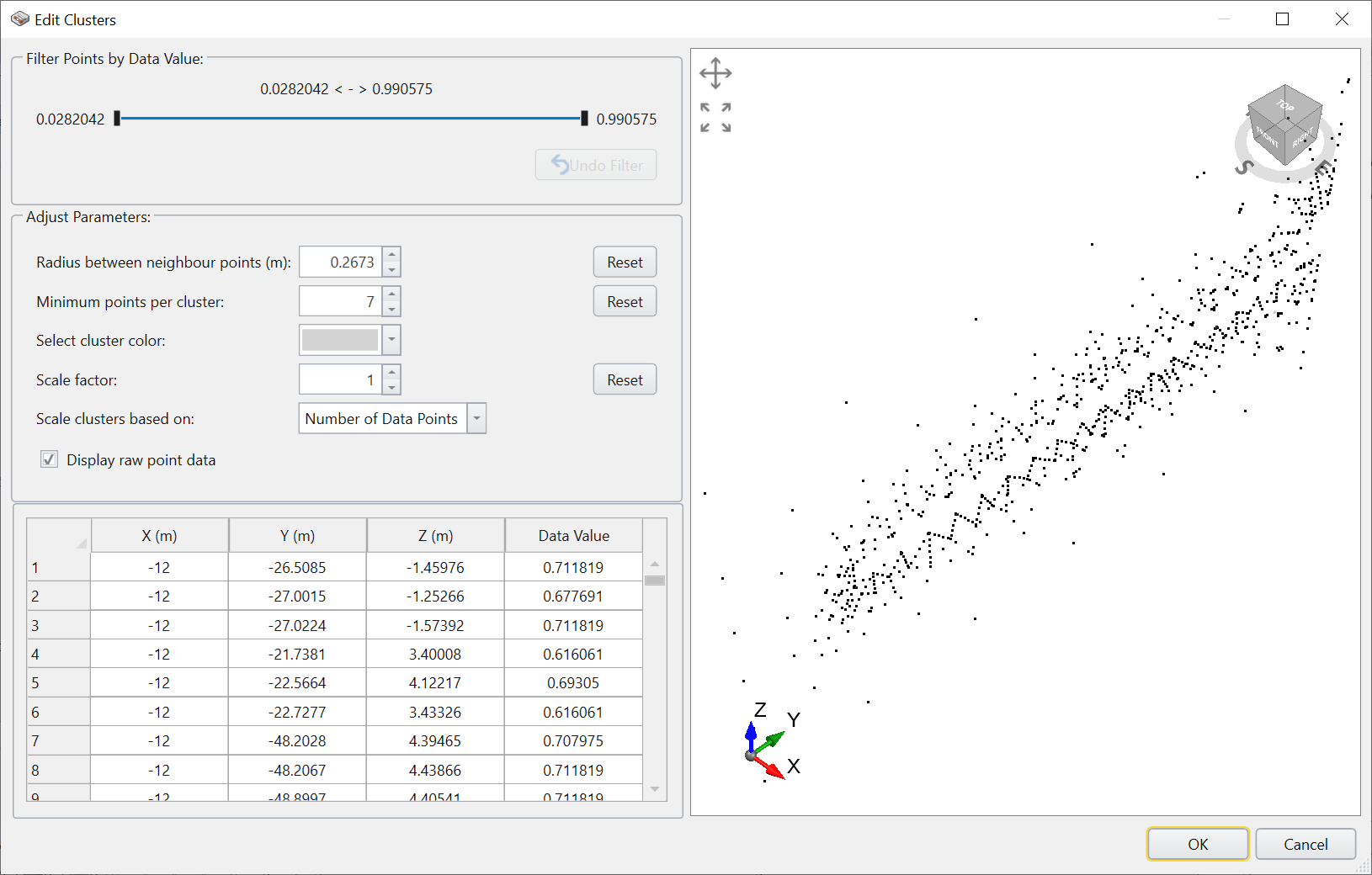
You can use this dialog to filter your data points. Use the Filter Points by Data Value option to set a specific range of values to include, or you can use the Adjust Parameters options to adjust other values such as the Radius between neighbour points (m) or the scale factor.