Kinematic Analysis Overview
The Kinematic Analysis option in Dips allows you to easily and quickly check for various rock slope stability failure modes on a Stereonet Plot. Simply input the slope orientation ( Slope Dip, Slope Dip Direction), Friction Angle, and Lateral Limits and choose one of the following failure modes:
To enable Kinematic Analysis:
- Select the Kinematic Analysis
 toolbar button.
toolbar button. - This will enable the Kinematic Analysis panel in the Sidebar as shown below.
- The stereonet will display a Kinematic Analysis overlay for the currently selected failure mode.
- A summary of results is displayed in the Legend. Additional results are available in the Info Viewer.
- For complete details on each failure mode see the links above.
Kinematic Analysis controls in Sidebar
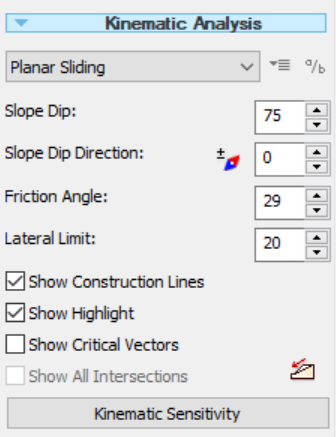
Kinematic Analysis Dialog
The Sidebar provides quick access to the most important Kinematic Analysis input options. Alternatively, you can also use the Kinematic Analysis dialog, which provides access to all Kinematic Analysis options, including various display options for customizing the appearance of the overlay.
To open the Kinematic Analysis dialog:
- Select the Kinematic Analysis
 option from the View menu (not the toolbar).
option from the View menu (not the toolbar). - Or alternatively, you can select the Kinematic Analysis
 button in the Sidebar (at the bottom right of the Kinematic Analysis Sidebar options).
button in the Sidebar (at the bottom right of the Kinematic Analysis Sidebar options).
Either of these methods will open the Kinematic Analysis dialog.
For complete details about each of the failure modes (planar, wedge, Flexural Toppling, Direct Toppling) see the links above.
Declination Correction for Kinematic Analysis Slope Direction
When you define the Slope Dip Direction for a Kinematic Analysis, by default the Declination (entered in Project Settings) is not applied to the Slope Dip Direction. If you wish to enter uncorrected values of Slope Dip Direction, then you must select the Declination  button beside the Slope Dip Direction edit box to apply the azimuth correction.
button beside the Slope Dip Direction edit box to apply the azimuth correction.
If the Declination  button is toggled on, then the Declination value (entered in Project Settings) will be applied to the Slope Dip Direction used for Kinematic Analysis. If you have already manually applied the azimuth correction for Slope Dip Direction, then do not select the Declination
button is toggled on, then the Declination value (entered in Project Settings) will be applied to the Slope Dip Direction used for Kinematic Analysis. If you have already manually applied the azimuth correction for Slope Dip Direction, then do not select the Declination  button.
button.
If the Declination = 0 (in Project Settings) then the Declination  button for the Kinematic Analysis slope dip direction will not be visible.
button for the Kinematic Analysis slope dip direction will not be visible.
NOTE: When you apply the Declination  , the value of Slope Dip Direction you enter in the edit box, will not change. The correction will be applied to the Kinematic Analysis results, but the input value will remain the same in the input edit box.
, the value of Slope Dip Direction you enter in the edit box, will not change. The correction will be applied to the Kinematic Analysis results, but the input value will remain the same in the input edit box.
NOTE: When working with multiple Stereonet Plot Views, application of the Failure Mode, Pole/Dip Options, and Kinematic display options are view-specific. These options can be applied independently in each view. The Kinematic Properties (i.e., Slope Dip, Slope Dips Direction, Friction Angle, and Lateral Limit) and Intersection Types are not view-specific. These options are applied to all views.