Multi-Modal Optimization
1.0 Introduction
This tutorial will look at multi-modal optimization, or the ability to search for multiple minima at the same time. This will be demonstrated through 3D Verification Example #30.
After opening Slide3, select File > Recent > Tutorials folder from the Slide3 main menu and open MMO Open Pit Analysis – starting file.
You should see the following:
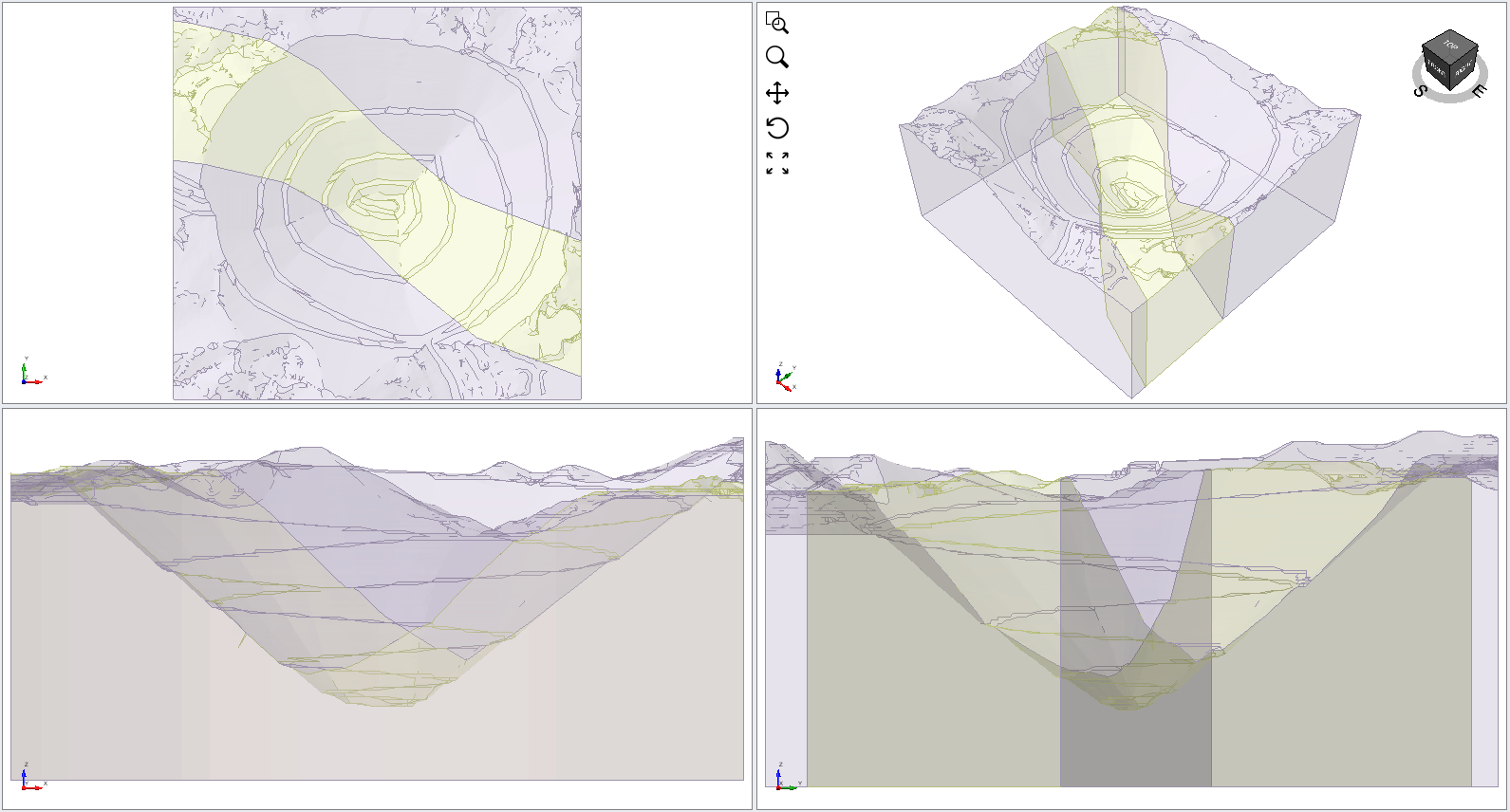
- Select Surfaces > Surface Options. The search method is set to Particle Swarm Search and optimization is on.
- You will notice an option for Number of Failures. By default this is set to One meaning that a single global minimum will be sought. If you select the Options button, you will see the default number of iterations and particles associated with this method. Click OK.
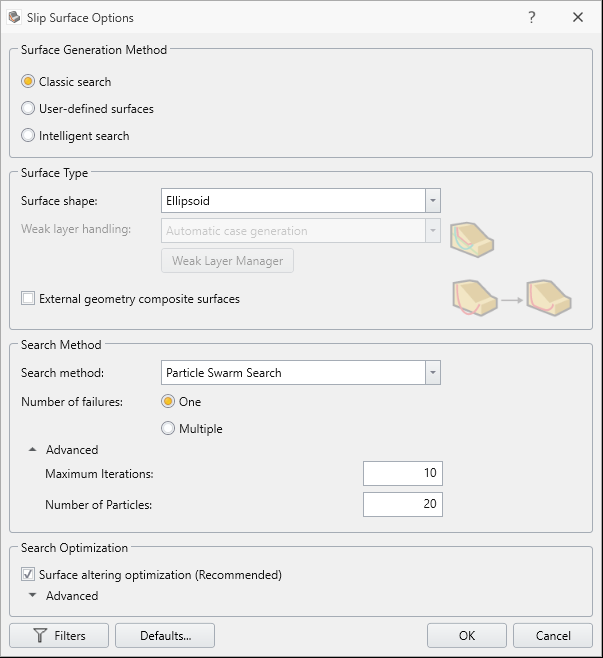
- Select Analysis > Compute.
- Once the computation is complete, click on the Results tab. You will see a global minimum surface with a factor of safety about 1:
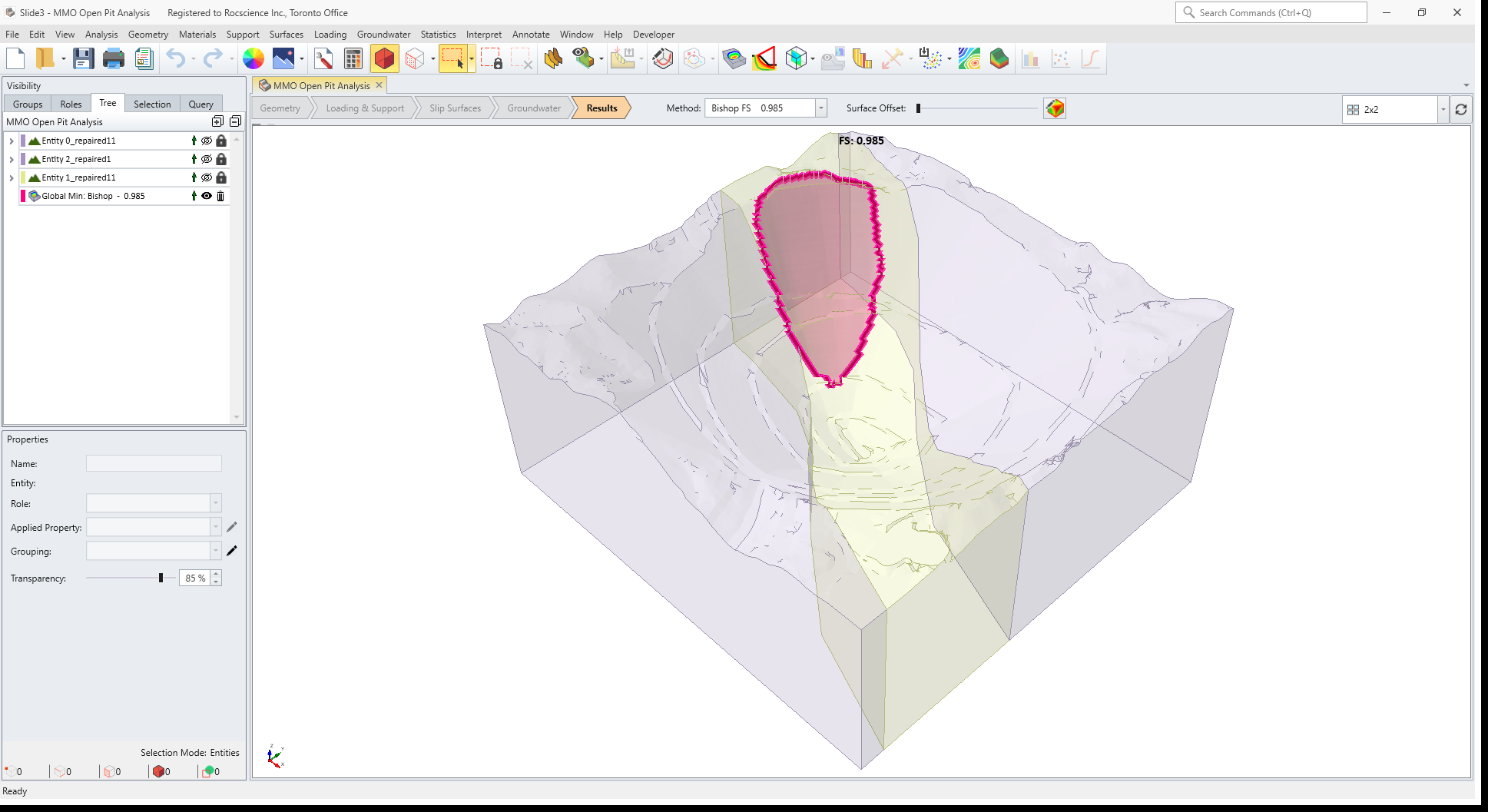
- Select Interpret > Add Surface Safety Map. You will see the following:
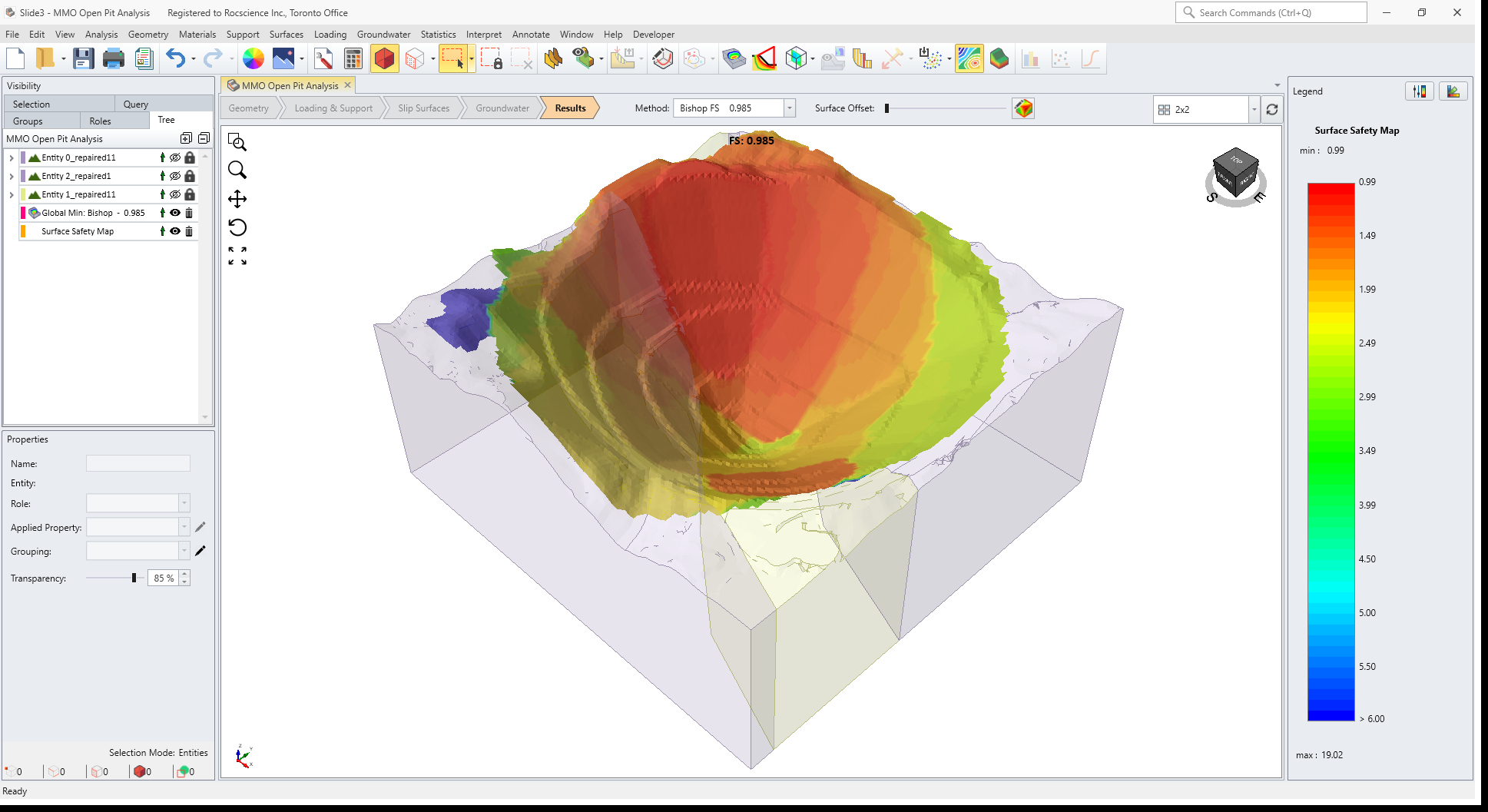
There appears to be a critical region on the opposite side of the pit as well.
2.0 Search Limit
We will add a search limit to see if we can estimate that area.
- Select Surfaces > Add Search Limit > Add Search Limit by Box.
- You can define this by manipulating the box on the screen, or by inputting the coordinates. Input the values shown below and click OK.
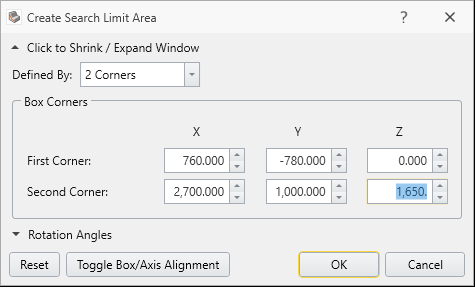
- Click OK again to define the search limit as “Completely Inside” meaning all surfaces must fall in the region.
- Select Analysis > Compute. The results will be as follows:
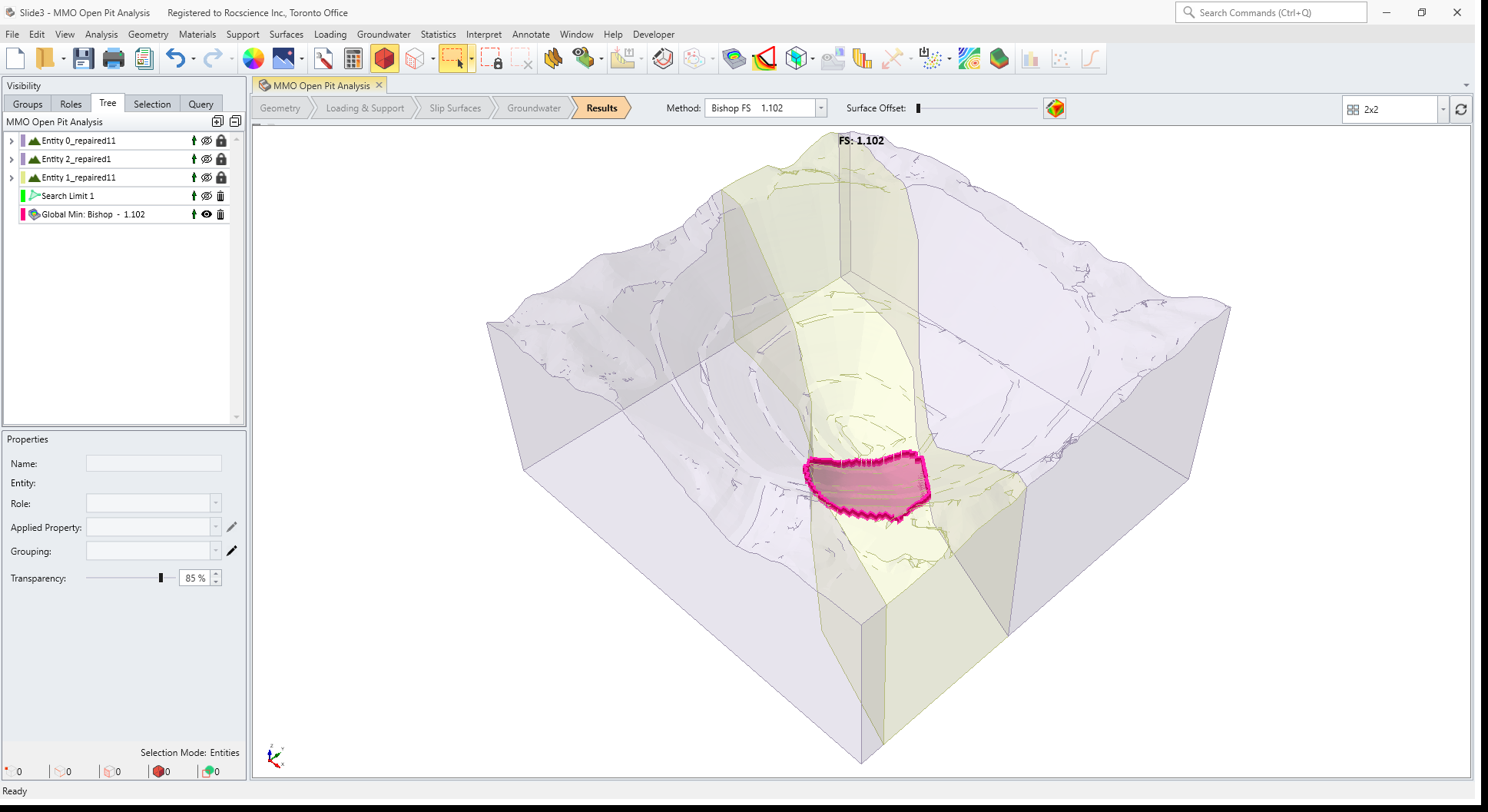
Interestingly a surface with a very similar factor of safety (1.126) is present at the other end of the slope. Because the search algorithm iterates to get the best global minimum in the model, it will not focus on areas where the global minimum is not to be found.
3.0 MMO options and results
We will now try the MMO option.
- Firstly, delete the search limit by clicking on the trash can icon next to “Search Limit 1” in the Visibility tree.
- Select Surfaces > Slip Surface Options.
- Select the Multiple option for Number of Failures. This means the algorithm will search for local minima instead of the single global minimum. Several minima may be found or a single one may be found. Now click on the Options button. You will notice several additional inputs here:
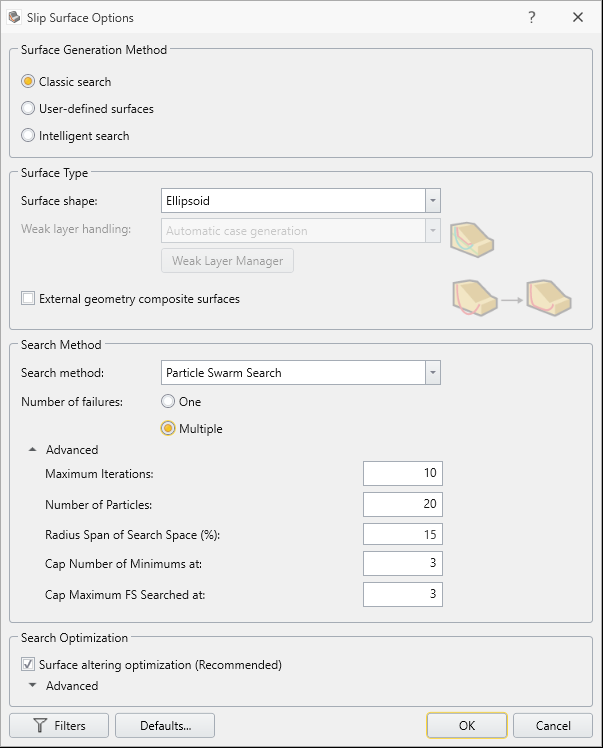
The Maximum Iterations and Number of Particles are the same as before. The three new options are explained below:
- Radius Span of Search Space: This represents the density of the number of minima you would like to see, relative to the model search space. It represents the distance between different minima. If the distance between two minima is within 15% only the surface with the lower FS is displayed. 15% is a good default value, but this can be decreased (e.g. 10%) if you would like to see more surfaces closer to each other, or increased (e.g. 20%) if you would like to see a smaller density of surfaces.
- Cap Number of Minimums at: this is the maximum number of minima you would like to see. Here it is set to 3. Keep in mind your model may result in less than 3 minima as well. Keep in mind too that if optimization is on (as recommended) all the minima will be optimized. A good default value is 3.
- Cap Maximum FS Searched at: the maximum factor of safety value of the minima you would like to see.
- We will keep these default values. Click OK.
- Select Analysis > Compute. Notice that after the initial search, three surfaces will be optimized – the three minima that were found.
The results will look as follows:
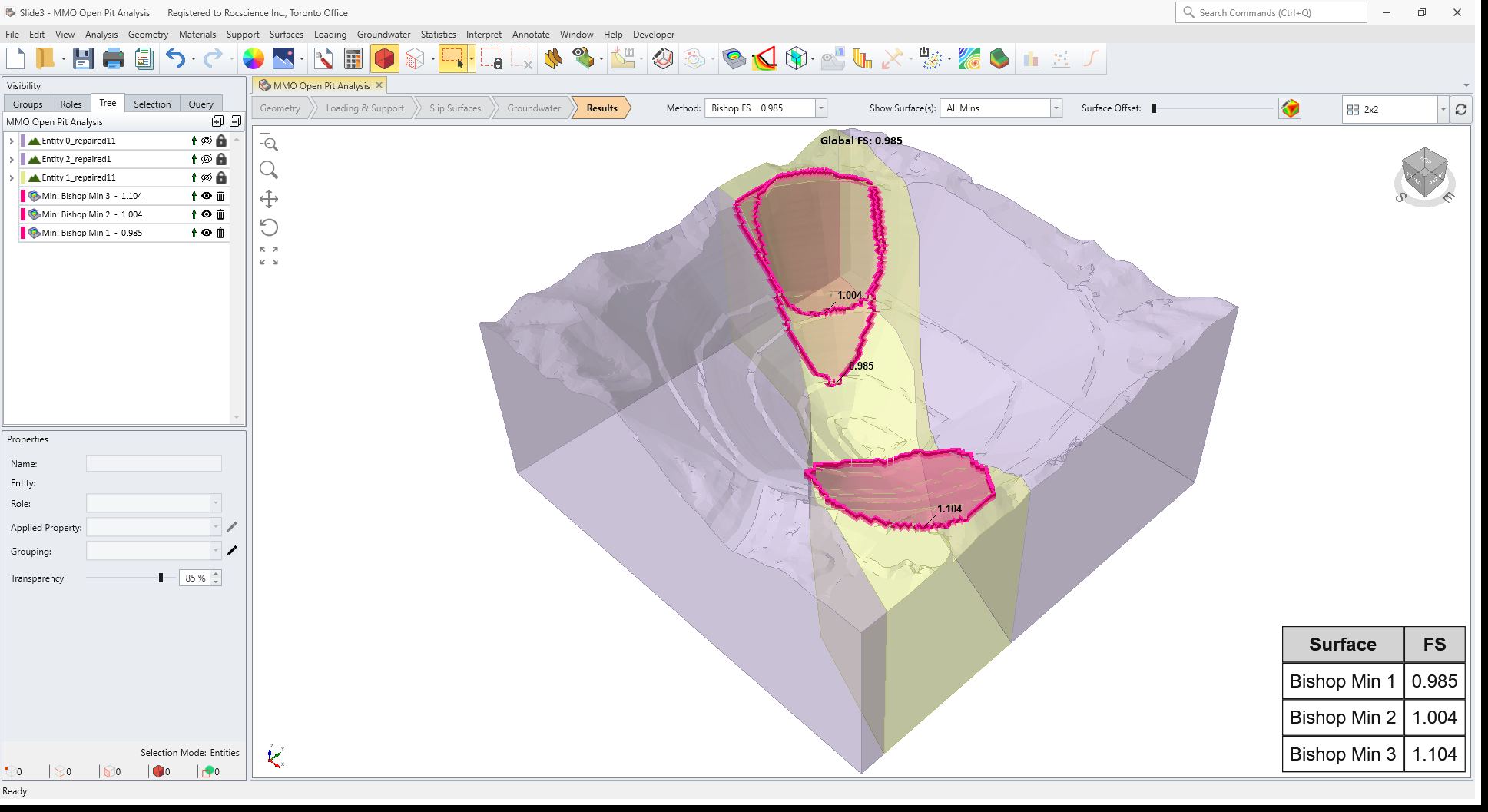
The global minimum found is similar to the one found with the One option. The Multiple option has also located the minimum at the other end of the pit, which we found using search limits in the previous step.
You will also notice a table in the bottom right corner as well as a new dropdown at the top called MMO surface. To see more details about a given minimum, you can select it from the dropdown or click on it from the table. Click on Bishop Altered Min 1 in the table. Notice that the row in the table is now selected, and the dropdown option has changed accordingly:
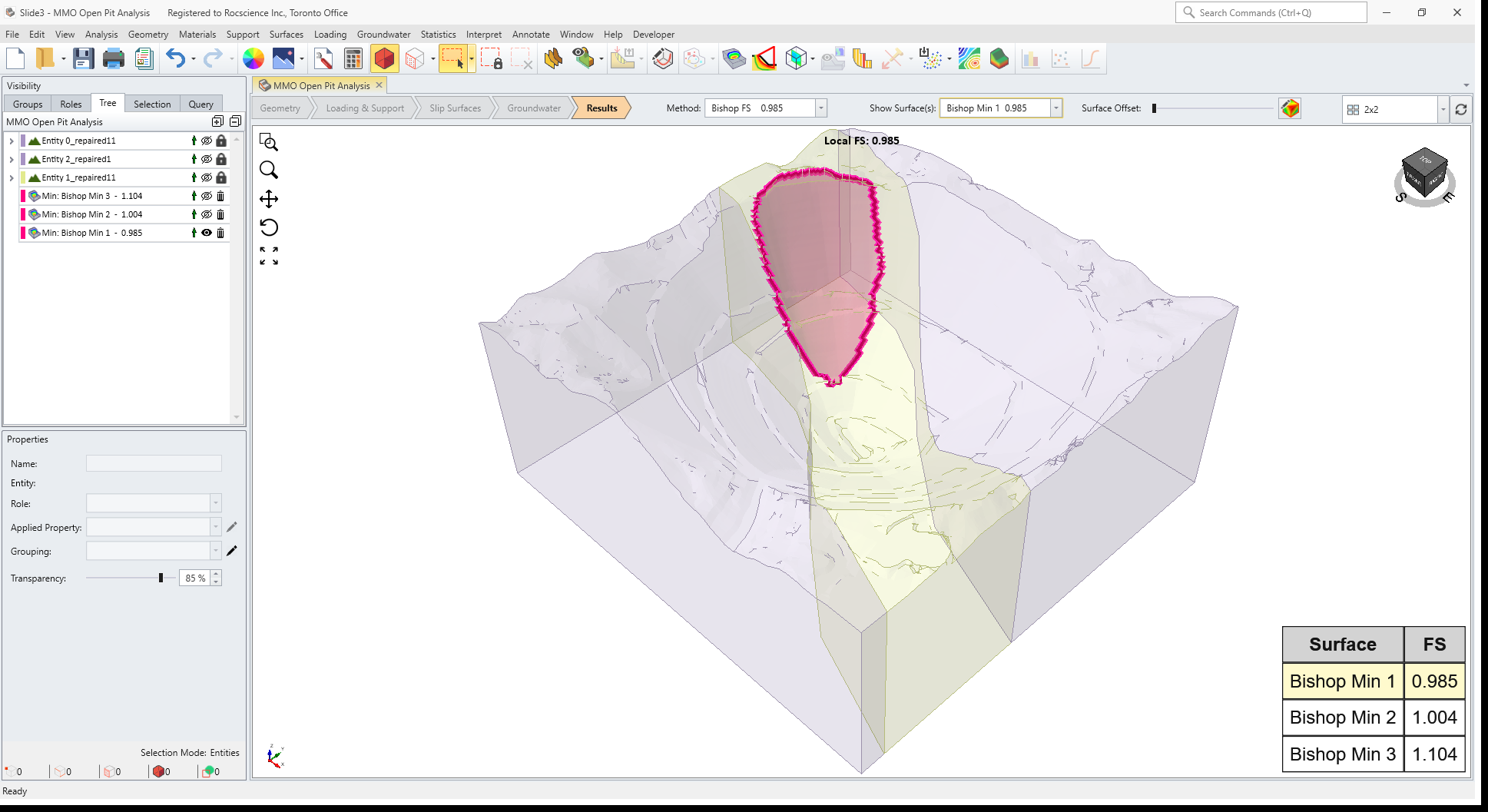
In this view you can do surface-specific things such as viewing the columns for this surface. We will leave that as an exercise for the user.
It is also interesting to note the different safety map when using the Multiple option:
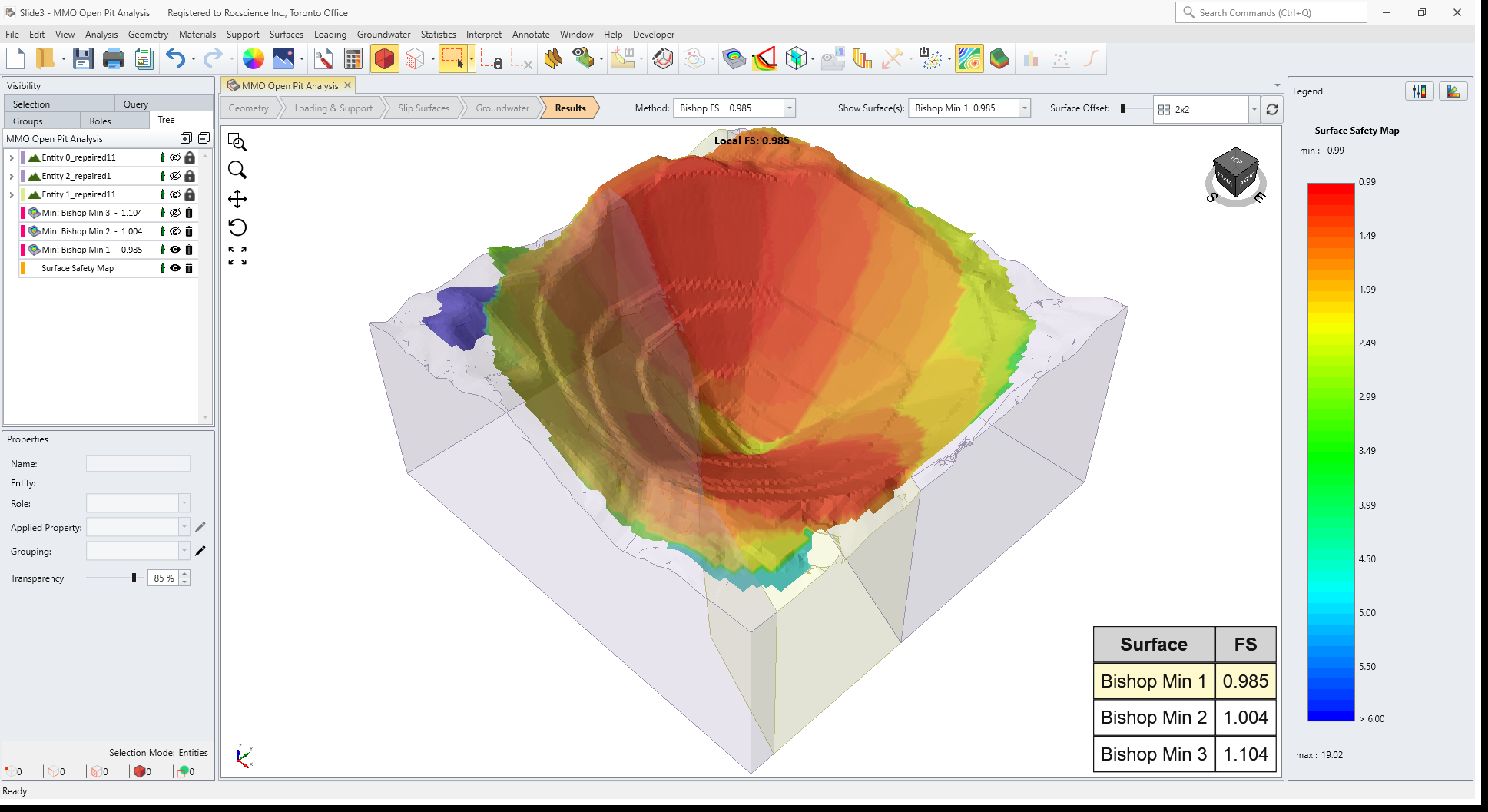
4.0 Conclusion of Note
The “Multiple” option considers both the global minimum computed from the “One” option as well as the local minima computed from the “Multiple” option and provides the user with the three most critical minima. This means the global minimum of the “Multiple” option will always be at least as critical as or more critical than the one from the “One” option. It is a helpful tool and a step towards considering critical regions in the entirety of the model instead of focusing on the single most critical region.