6 - Batch Compute
1.0 Introduction
The Batch Compute option helps users quickly generate results for several RocTopple model files at a time.
This tutorial will familiarize you with the Batch Compute feature by Batch Computing from select RocTopple files.
Topics Covered in this Tutorial:
- Add Input RocTopple Model(s) to the Batch Compute File Queue
- Output the RocTopple Batch Compute Results File
Finished Product:
The finished products of this tutorial can be found in the Tutorial 6 Batch Compute folder, located in the Examples > Tutorials folder in your RocTopple installation folder. Inside, you will find:
- Tutorial 1 Quick Start.rtop RocTopple model file
- Tutorial 2 Probabilistic Analysis.rtop RocTopple model file
- Tutorial 1 Quick Start folder containing the computed result files
- Tutorial 2 Probabilistic Analysis folder containing the computed result files
2.0 Batch Compute
- If you have not already done so, run the RocTopple program by double-clicking the RocTopple icon in your installation folder or by selecting Programs > Rocscience > RocTopple > RocTopple in the Windows Start menu.
The Batch Compute dialog allows you to add RocTopple model files to the queue, select a an output format, and compute the results. To open the dialog:
- Select: File > Batch Compute

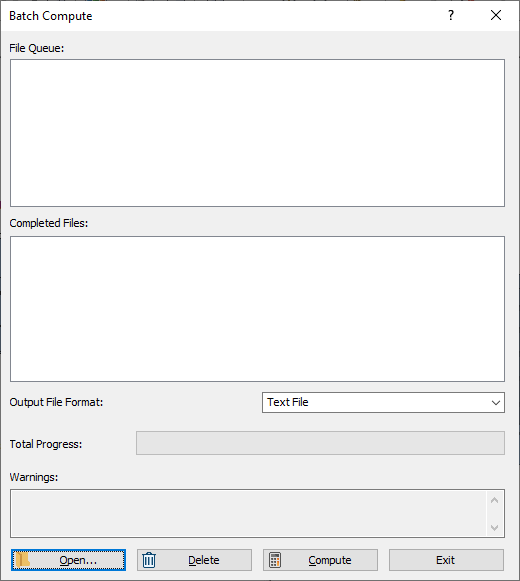
2.1 ROCTOPPLE FILES
For the purpose of demonstration, we will run Batch Compute on the two RocTopple tutorial files that were already created for you, located in the Examples > Tutorials folder in your RocTopple installation folder:
- Tutorial 1 Quick Start.rtop
- Tutorial 2 Probabilistic Analysis.rtop
Let's create a folder called Tutorial 6 Batch Compute and copy the two RocTopple tutorial files to this folder.
2.2 ADD FILES TO FILE QUEUE
To add multiple files to the File Queue:
- Select Batch Compute
 from the File menu to open the Batch Compute dialog.
from the File menu to open the Batch Compute dialog. - Select the Add Folder button to open a standard dialog to choose a directory. Navigate to the Tutorial 6 Batch Compute folder containing the three RocTopple tutorial files and Select Folder .
You will see the two RocTopple files appear under the File Queue list box.
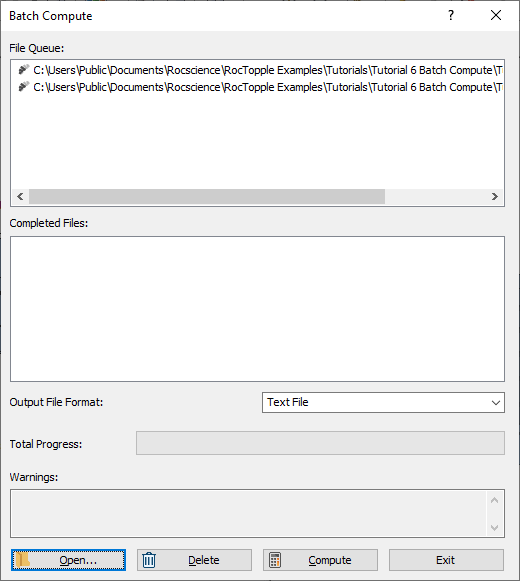
3.0 Output Result Files
Results files are automatically generated and saved into the same directory as the input model files after Batch Compute is complete. Before we run Compute, first ensure that the Output File Format is set to the desired format. Users can select from either Text File or Excel format.
3.1 TEXT FILE FORMAT
While still in the Batch Compute dialog:
- Set the Output File Format dropdown to Text File.
- Select the Compute
 button to start the batch computing process.
button to start the batch computing process. - When all files have finished computing, select Close to exit the dialog.
The Total Progress can be seen at the bottom of the dialog. When files have finished computing, they will appear in the Completed Files list box.
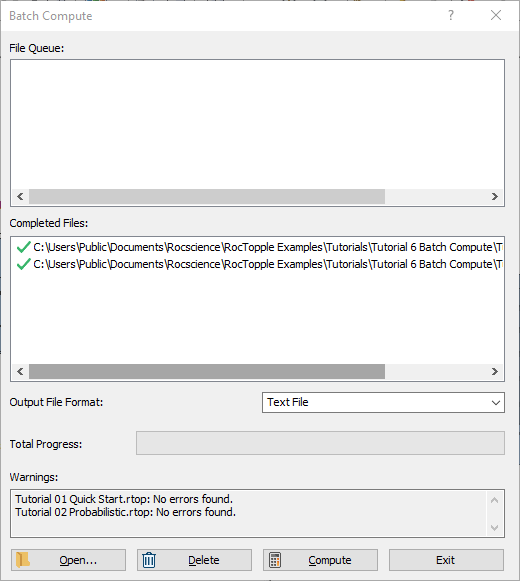
For each input RocTopple model file, a text file (.txt) is generated with the same name as the input model file, followed by "Batch Compute Results".
- Take a look at the Results.txt result files.
For a Deterministic Analysis (Tutorial 1 Quick Start.rtop), only 1 row of results data is outputted following the header row. Each data type is separated by a comma (,) for easy parsing.

For a Probabilistic Analysis (Tutorial 2 Probabilistic Analysis.rtop), all probabilistic samples are outputted following the header row. Each row of results data corresponds to a sample topple case. Each data type is separated by a comma (,) for easy parsing. In this model, all 5,000 sample results are contained within the output file.
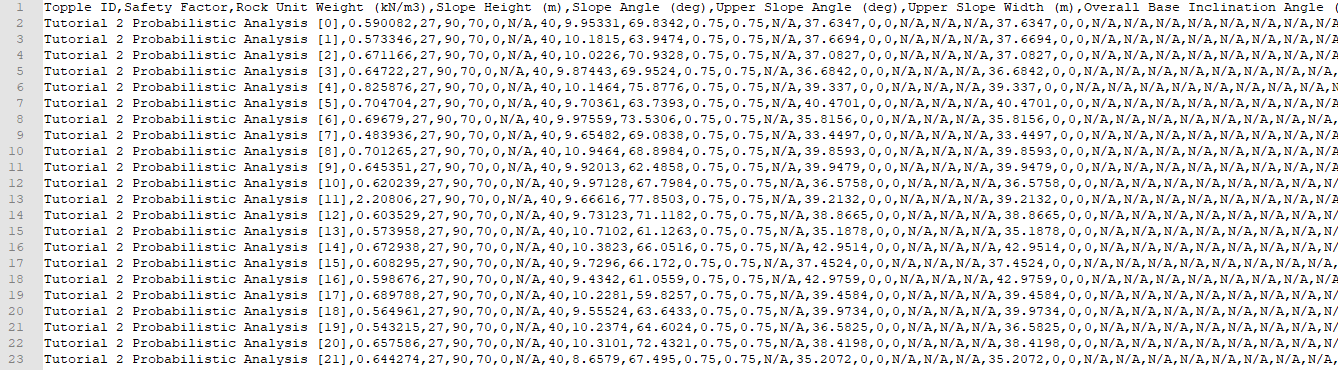
3.2 EXCEL FILE FORMAT
Now, we will do the same as before, but this time we will generate the results as an Excel output file format.
- Select Batch Compute
 from the File menu to open the Batch Compute dialog.
from the File menu to open the Batch Compute dialog. - Select the Add Folder button to open a standard dialog to choose a directory. Navigate to the Tutorial 6 Batch Compute folder containing the three RocTopple tutorial files and Select Folder .
You will see the three RocTopple files appear under the File Queue list box.
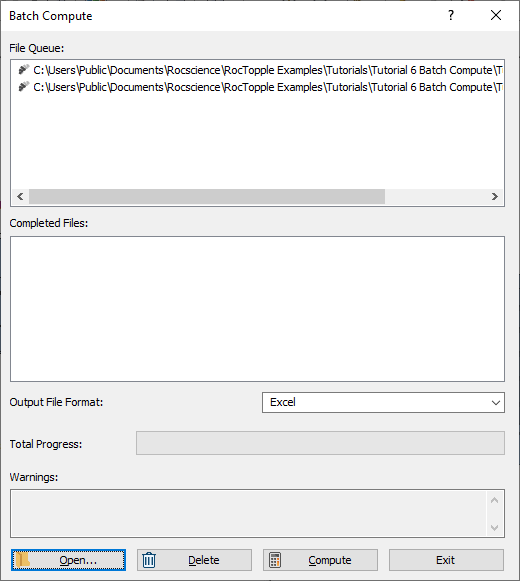
- Set the Output File Format dropdown to Excel.
- Select the Compute
 button to start the batch computing process.
button to start the batch computing process. - When all files have finished computing, select Close to exit the dialog.
For each input RocTopple model file, an Excel file (.xlsx) containing all results data is generated.
- Take a look at the Results.xlsx result files.
For a Deterministic Analysis (Tutorial 1 Quick Start.rtop), only 1 row of results data is outputted following the header row. Each data type is separated by column.

For a Probabilistic Analysis (Tutorial 2 Probabilistic Analysis.rtop), all probabilistic samples are outputted following the header row. Each row of results data corresponds to a sample topple case. Each data type is separated by column. In this model, all 5,000 sample results are contained within the output file.
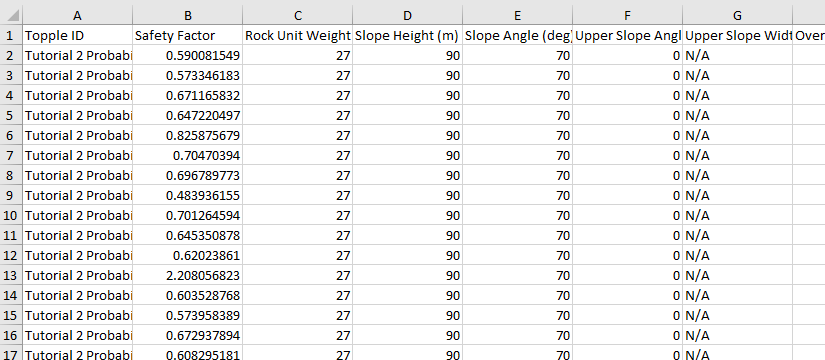
This concludes the tutorial. You are now ready for the next tutorial: Tutorial 07 - Automate Deterministic Analysis from Excel in RocTopple