6 - Batch Compute
1.0 Introduction
The Batch Compute option helps users quickly generate results for several RocSupport model files at a time. This tutorial will familiarize you with the Batch Compute feature of RocSupport by Batch Computing from select RocSupport files.
Topics Covered in this Tutorial:
- Add Input RocSupport Model(s) to the Batch Compute File Queue
- Output the RocSupport Batch Compute Results File
Finished Product:
The finished products of this tutorial can be found in the Tutorial 6 Batch Compute folder, located in the Examples > Tutorials folder in your RocSupport installation folder. Inside you will find:
- Tutorial 01 Quick Start.rsp RocSupport model file
- Tutorial 02 Heavy Support.rsp RocSupport model file
- Tutorial 03 Probabilistic Analysis.rsp RocSupport model file
- Tutorial 01 Quick Start folder containing the computed result files
- Tutorial 02 Heavy Support folder containing the computed result files
- Tutorial 03 Probabilistic Analysis folder containing the computed result files
2.0 Batch Compute
if you have not already done so, run the RocSupport program by double-clicking the RocSupport icon in your installation folder or by selecting Programs > Rocscience > RocSupport > RocSupport in the Windows Start Menu
The Batch Compute dialog allows you to add RocSupport model files to the queue, select an output format, and compute the results. To open the dialog:
- Select: File > Batch Compute
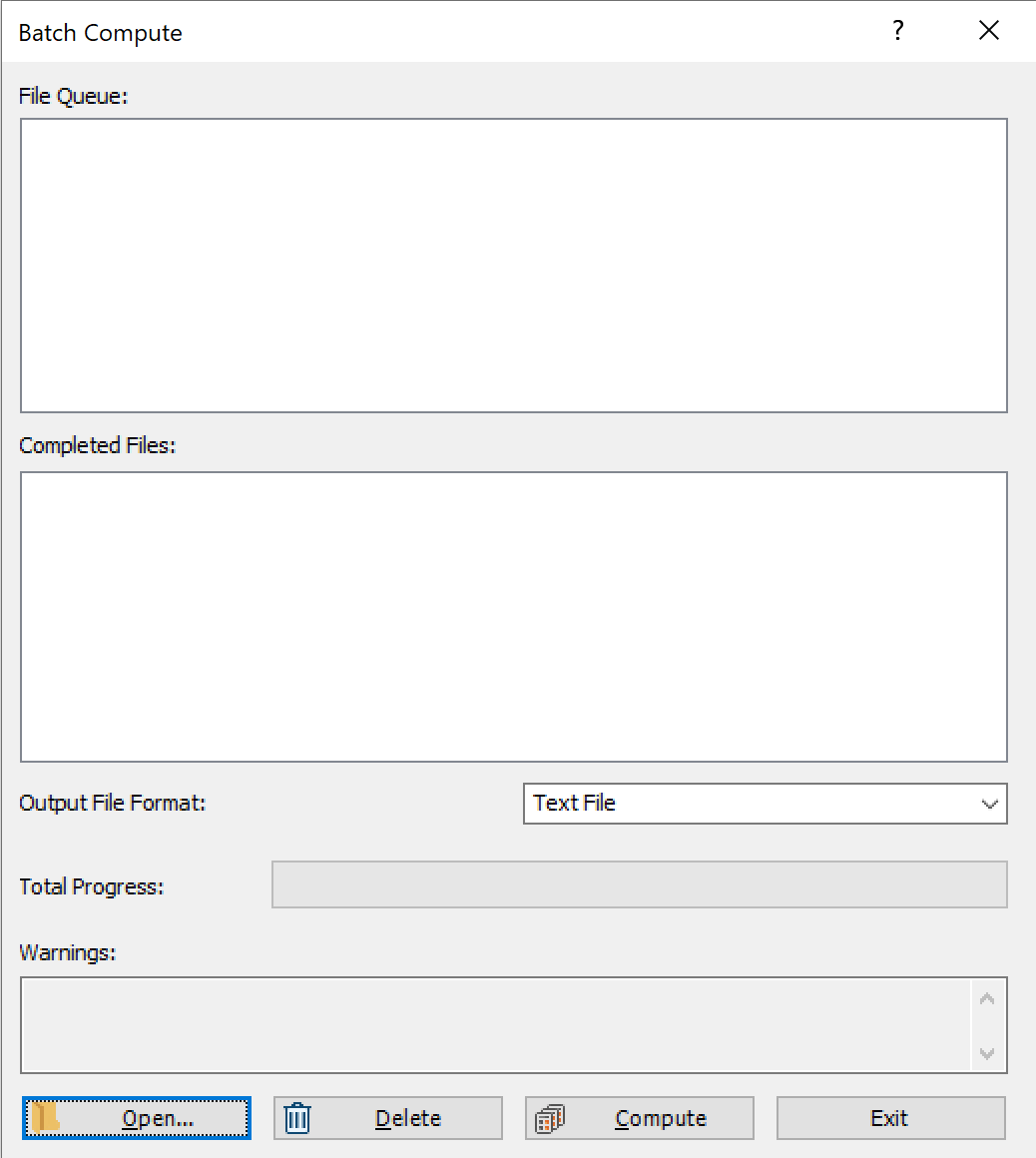
2.1 ROCSUPPORT FILES
For the purpose of demonstration, we will run Batch Compute on the three RocSupport tutorial files that were already created for you, located in the Examples > Tutorials folder in your RocSupport installation folder:
- Tutorial 01 Quick Start.rsp
- Tutorial 02 Heavy Support.rsp
- Tutorial 03 Probabilistic Analysis.rsp
Let's create a folder called Tutorial 6 Batch Compute and copy the two RocSupport tutorial files to this folder.
2.2 ADD FILES TO FILE QUEUE
To add multiple files to the File Queue:
- Select Batch Compute
from the File menu to open the Batch Compute dialog.
- Select the Open
 button to open a standard dialog to choose a directory. Navigate to the Tutorial 6 Batch Compute folder containing the three RocSupport tutorial files and Select Folder
button to open a standard dialog to choose a directory. Navigate to the Tutorial 6 Batch Compute folder containing the three RocSupport tutorial files and Select Folder
You will see the three RocSupport files appear under the File Queue list box.
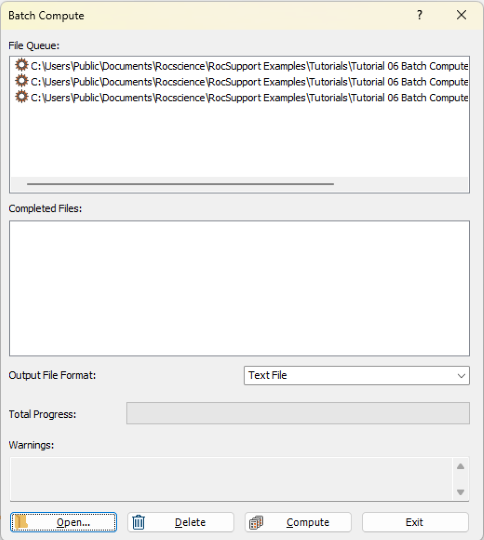
3.0 Output Result Files
Results files are automatically generated and saved into the same directory as the input model files after Batch Compute is complete. Before we run Compute, first ensure that the Output File Format is set to the desired format. Users can select from either Text File or Excel format.
3.1 TEXT FILE FORMAT
While still in the Batch Compute dialog:
- Set the Output File Format dropdown to Text File.
- Select the Compute button to start the batch computing process.
- When all files have finished computing, select Close to exit the dialog.
The Total Progress can be seen at the bottom of the dialog. When files have finished computing, they will appear in the Completed Files list box.
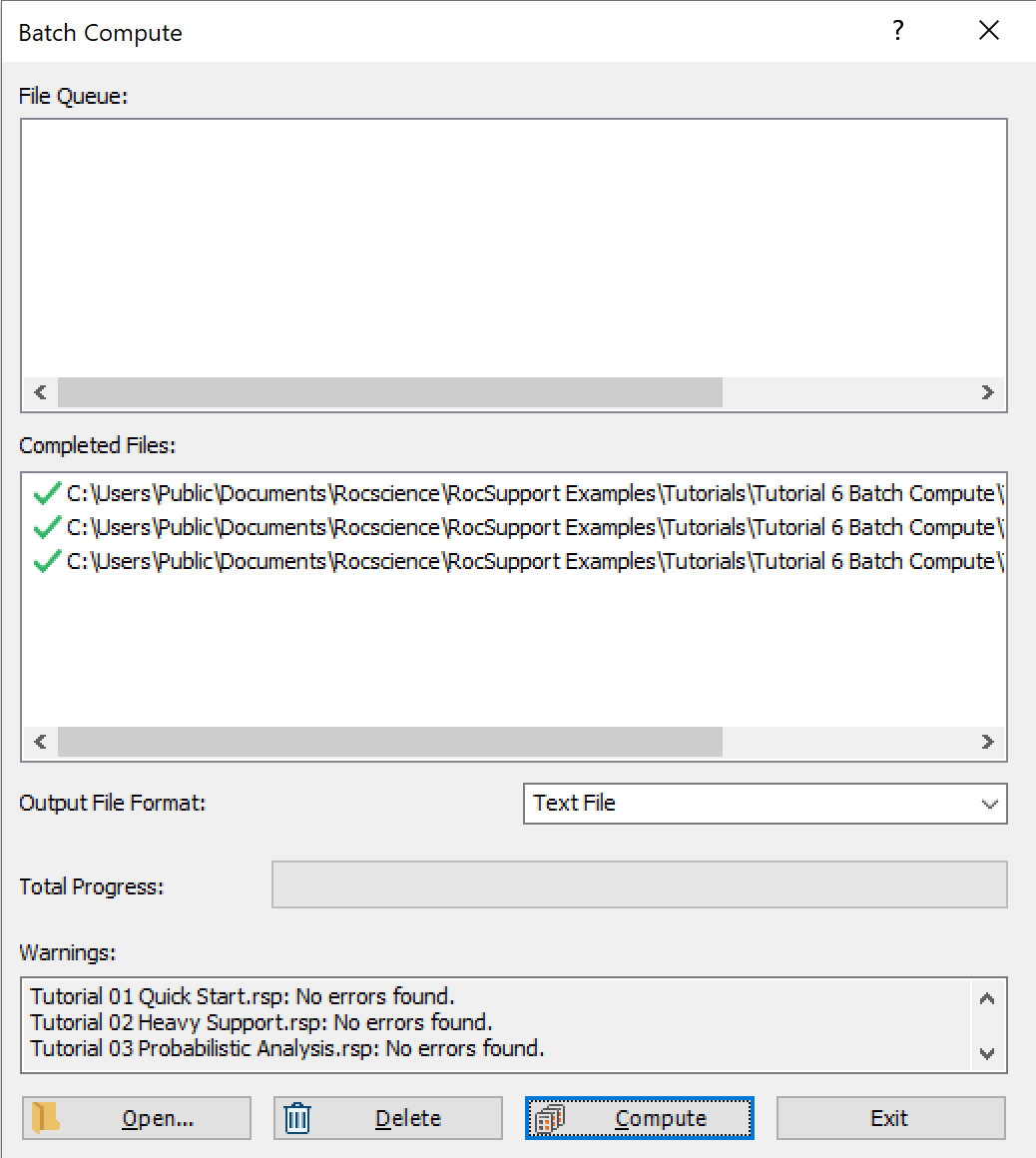
For each input RocSupport model file, a text file (.txt) is generated with the same name as the input model file, followed by the "Batch Compute Results".
- Take a look at the Results.txt result files.
For a Deterministic Analysis (Tutorial 1 Quick Start.rsp), only 1 row of results data is outputted following the header row. Each data type is separated by a comma (,) for easy parsing.
![]()
For a Probabilistic Analysis (Tutorial 03 Probabilistic Analysis.rsp), all probabilistic samples are outputted following the header row. Each row of results data corresponds to a sample tunnel case. Each data type is separated by a comma (,) for easy parsing. In this model, all 10,000 sample results are contained within the output file.
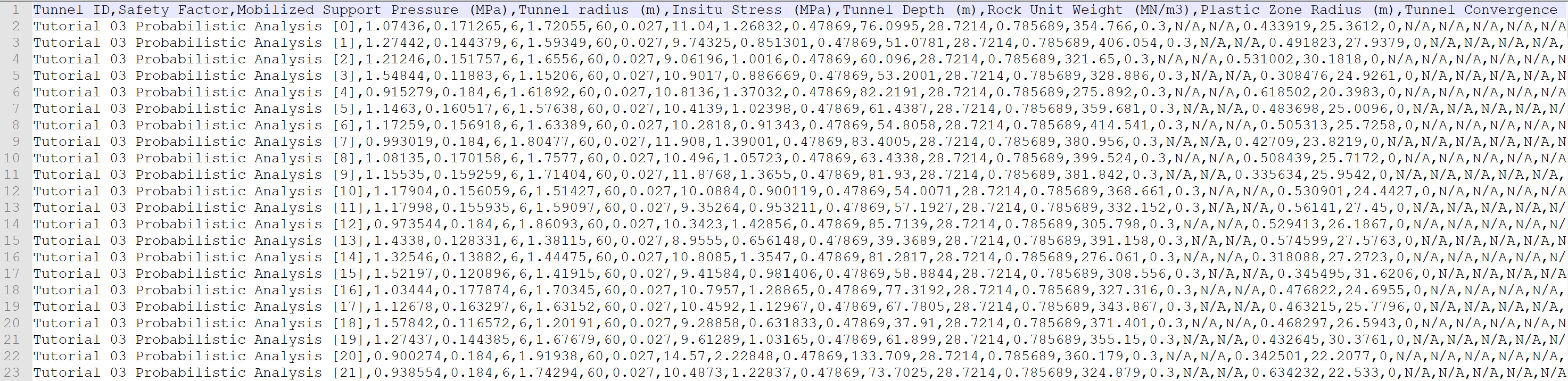
3.2 EXCEL FILE FORMAT
Now, we will do the same as before, but this time we will generate the results as an Excel output file format.
- Select Batch Compute from the File menu to open the Batch Compute dialog.
- Select the Open
 button to open a standard dialog to choose a directory. Navigate to the Tutorial 6 Batch Compute folder containing the three RocSupport tutorial files and Select Folder.
button to open a standard dialog to choose a directory. Navigate to the Tutorial 6 Batch Compute folder containing the three RocSupport tutorial files and Select Folder. - Set the Output File Format dropdown to Excel.
- Select the Compute
button to start the batch computing process.
- When all files have finished computing, select Close to exit the dialog.
You will see the three RocSupport files appear under the File Queue list box.
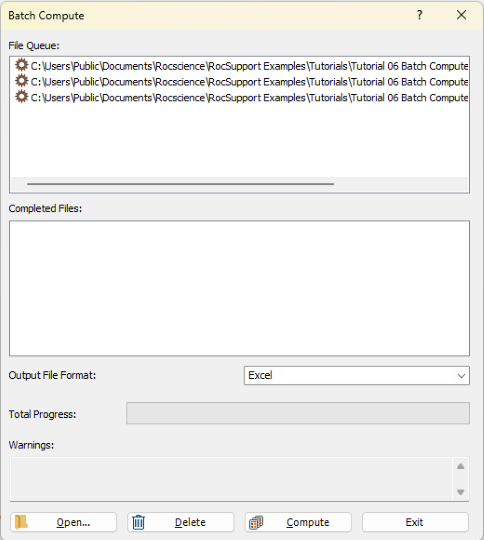
For each input RocSupport model file, an Excel file (.xlsx) containing all results data is generated.
- Take a look at the Results.xlsx result files.
For a Deterministic Analysis (Tutorial 01 Quick Start.rsp), only 1 row of results data is outputted following the header row. Each data type is separated by a column.

For a Probabilistic Analysis (Tutorial 03 Probabilistic Analysis.rsp), all probabilistic samples are outputted following the header row. Each row of results data corresponds to a sample tunnel case. Each data type is separated by column, In this model, all 10,000 sample results are contained within the output file.
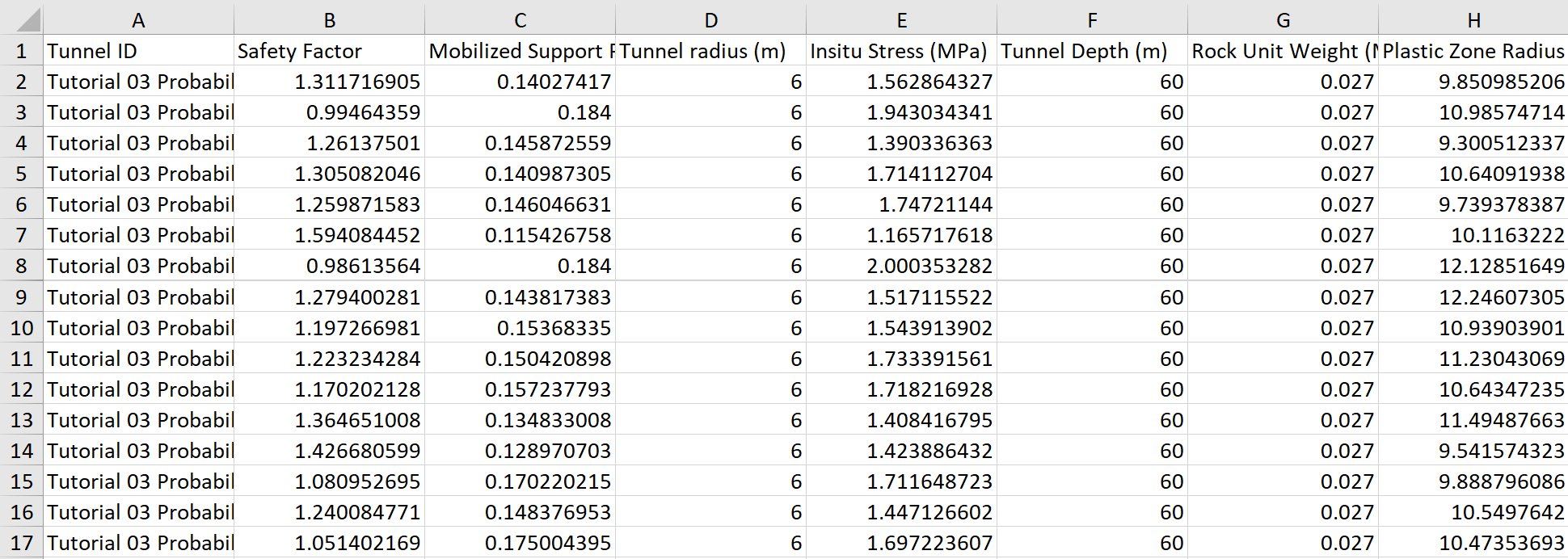
This concludes the tutorial. You are now ready for the next tutorial, Tutorial 07 Automate Deterministic Analysis from Excel in RocSupport