Keyboard Shortcuts
Select Keyboard Shortcuts in the Edit menu to open the Customize Keyboard Shortcuts dialog. You can assign a shortcut key to any menu command and selecting Reset All resets shortcuts to the defaults.
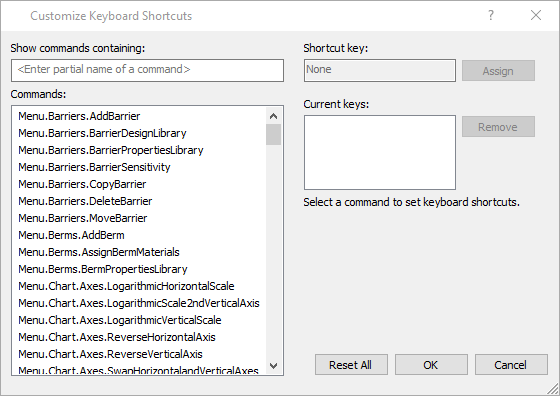
Pre-Defined shortcuts:
Command | Shortcut |
Barriers > Add Barrier | Ctrl+B |
Barriers > Barrier Design Library | Ctrl+H |
Edit > Copy | Ctrl+C |
Edit > Redo | Ctrl+Y |
Edit > Undo | Ctrl+Z |
File > Close Chart | Ctlr+Alt+W |
File > New | Ctlr+N |
File > Open | Ctlr+O |
File > Print | Ctrl+P |
File > Save | Ctrl+S |
Analysis > Design Mode | F10 |
Analysis > Report Generator | Ctrl+I |
Analysis > Project Settings | Ctrl+J |
Analysis > Results Mode | F11 |
Seeder > Add Line Seeder | Ctrl+L |
Seeder > Add Seeder | Ctrl+D |
Seeder > Rock Type Library | Ctrl+R |
Slope > Add Slope | Ctrl+E |
Slope > Assign Slope Materials | Ctrl+A |
Slope > Slope Material Library | Ctrl+M |
Tools > Arrow | Ctrl+3 |
Tools > Circle | Ctrl+8 |
Tools > Dimension Angle | Ctrl+9 |
Tools > Dimension Length | Ctrl+0 |
Tools > Edit Tools > Format Tool | Ctrl+F |
Tools > Line | Ctrl+2 |
Tools > Measure | Ctrl+4 |
Tools > Polygon | Ctrl+6 |
Tools > Polyline | Ctrl+5 |
Tools > Rectangle | Ctrl+7 |
Tools > Text Box | Ctrl+1 |
View > Ortho | F8 |
View > Osnap | F3 |
View > Snap | F9 |
View > Zoom > Zoom All | F2 |
View > Zoom > Zoom In | F4 |
Home | |
View > Zoom > Zoom Out | End |
F5 |
Defining Custom Shortcuts
To define custom keyboard shortcuts:
- Select the Command that you want to assign a shortcut to.
- Click in the Shortcut key input and type the desired shortcut. If that shortcut is already assigned to a command you will be alerted that the shortcut is already assigned.
- Click Assign to assign the shortcut to the command. If already assigned, the new Command will overwrite the old Command.
Notes:
- You can assign multiple shortcuts to any Commands.
- To remove a shortcut from a command, select the Command then select the shortcut from the Current keys window and click on Remove.